Changelog

July
New Update
This month our engineers have been hard at work improving platform performance. They've rolled out several bug fixes as well as business-boosting features. Read all about them below.

-
23 Bugs Fixes
FixesWe’ve tackled and resolved 23 bugs, focusing on urgent and high-priority issues to ensure a smoother user experience. Notably, we fixed a critical bug that had been affecting product display, ensuring that all products now appear correctly and consistently across the platform. Additionally, we addressed performance-related bugs that were causing errors in price calculations and loading issues. These fixes enhance our system's overall stability and reliability, making your interactions with our platform more seamless and efficient.
-
Embellished Items on Homepage
New FeatureEmbellished items are now prominently displayed on your store's homepage. This update makes it easier for customers to visualize your customized products at a glance, enhancing their shopping experience and driving more sales for your business.
-
Shipping Configuration
ImprovementOur latest update introduces a robust shipping configuration feature, allowing you to set shipping rates at store and catalog levels and flat rates. This flexibility enables you to tailor shipping costs more accurately to your needs. We’ve also explained the default shipping rates and their priorities, ensuring you can set them up correctly from the start.
Enhancements to global default shipping rates and flat rates at the store/catalog levels will be rolled out soon to optimize your shipping setup. These improvements will help streamline your shipping processes, offering greater control and clarity over shipping costs for your customers.
-
Platform Performance: Speed
ImprovementWe’re excited to announce significant performance improvements, resulting in faster loading times across the platform. This means you’ll experience quicker access to all features and functionalities, enhancing your overall productivity.
-
Filters at Master Catalog Level
New FeatureWe’ve introduced new filters at the master catalog level, making it easier to navigate and manage large inventories. Enhanced search functionality and product configuration options have been highlighted, allowing for more precise and efficient product management. These updates are designed to improve your user experience, making it easier to find, configure, and manage products within our platform.
June
New Update

-
FAST Platform Integration
We are excited to announce that our FAST Platform integration is complete! This integration allows you to seamlessly access and utilize a wide range of FAST products within your store, enhancing your offerings and streamlining your operations. Stay tuned, as we will be introducing even more FAST products in the near future, providing you with an expanded inventory and more catalog options.

-
Store Banners
One of the most notable features from this month is the ability to have store banners. This new functionality allows you to enhance the visual appeal of your store. You can display a banner that adds an aspirational or promotional angle to your store by uploading a single image. Alternatively, you can upload multiple images to create a dynamic banner carousel showcasing various internal collections and promotions. This feature not only makes your store more engaging but also provides a convenient way to highlight specific products or special offers, driving more traffic to key areas of your store.
-
Pricing Enhancements
One of the most notable features from this month is the ability to have store banners. This new functionality allows you to enhance the visual appeal of your store. You can display a banner that adds an aspirational or promotional angle to your store by uploading a single image. Alternatively, you can upload multiple images to create a dynamic banner carousel showcasing various internal collections and promotions. This feature not only makes your store more engaging but also provides a convenient way to highlight specific products or special offers, driving more traffic to key areas of your store.

-
Show List of Stores to Other Users in the Same Org
We have introduced a feature that enhances the visibility and management of stores within an organization. Now, individuals at the admin or owner level can see a comprehensive list of all stores associated with the organization. This increased visibility allows for better oversight, easier management, and streamlined operations. Meanwhile, users in other roles will have a limited view, ensuring that sensitive information is kept secure and only accessible to those with the appropriate permissions. This feature improves organizational transparency and efficiency, helping teams to collaborate more effectively while maintaining secure access.
-
Shipping Fee Options
We’ve introduced enhanced shipping fee settings for your convenience. You can now set shipping fees for the first and subsequent items, customize fees for different decorators, and apply these settings at the organization and catalog levels. This flexibility allows you to tailor shipping costs to meet your business needs better and provide a more seamless experience for your customers.

-
Enhanced Dashboard Pricing Feature
We have updated the pricing feature in the dashboard to provide better guidance for merchants. This enhancement shows a product's total cost, including the blank product and embellishments. Additionally, it calculates the profit you will make based on the markup you set.
-
Store Templates Filters at Master Catalog Level
Coming SoonOur upcoming selection of premade store templates will enhance how you design your store. These templates are crafted to highlight your branded products effectively, ensuring that your store looks professional and cohesive. With a variety of styles to choose from, you can easily find a template that matches your brand's identity and aesthetic. This feature will save you time and effort in designing your store layout from scratch, allowing you to focus more on your products and sales. Stay tuned for the release of these templates, as they will make it easier than ever to create a polished, engaging store.

May
New Update

Brikl Changelog Update: New Guides on Getting Started with Brikl On-Demand
We are excited to announce that our new, next-gen, on-demand store platform is now live! Order from a quantity of one with a mix of hard goods and apparel. No dead stock, uncapped earning potential, and a laser focus on driving sales and customer experience.
It's time to realize what print-on-demand and global fulfillment can do for your business. Whether you're launching an on-demand company store, a pop-up for an event, or a redemption store for a corporate rewards program, our new changelog guides will update you on the latest and greatest features.
What's New:
- Detailed Step-by-Step Guide: From signing up to launching your store, our new Knowledge Base, coming soon, will cover everything you need to know to get started.
- Enhanced Dashboard Features: Enjoy a more intuitive process from catalog and payment setup to organizational settings configuration.
- Embellish Your Products: Add decoration to your products and variants in bulk using our embellishment preview and product settings.
Sign up and watch our demo below to get started:
- How to build your on-demand store:
- How to embellish your products: