Discounts and promotions can incentivize window shoppers to head to checkout.
Skip to...
The difference between discounts and promotions
Assigning specific discount information
Assign discounts against behavior
What's the difference between a discount and a promotion?
A discount is a value that is subtracted from the base price you set for your product. Promotions, however, allow you to tailor incentives to your potential customers. For example, promotions allow you to provide free shipping or even special pricing when customers buy in bulk.
How to assign specific discount Information
- Active: Enable active to make the discount available.
- Internal name: The internal name is the tracking ID for internal use.
- Accounting ID: The accounting ID is the tracking ID for accounting use
- Title: The title is the name of your discount.
- Discounts available from: Assign a date and time for the discount to be valid.
- Discount available until: Assign a date and time for the discount to expire.
How to assign discounts against behavior
- Fixed amount: Assign a fixed amount to be deducted from the original amount.
The amount entered must be before tax (VAT/GST).
- Free shipping: No amount needs to be assigned.
- Percentage discount: Assign a percentage to be deducted from the original amount.
- Promotion application allows you to select "Apply promotion before tax" or "Apply promotion after tax.
- Before-tax setting:
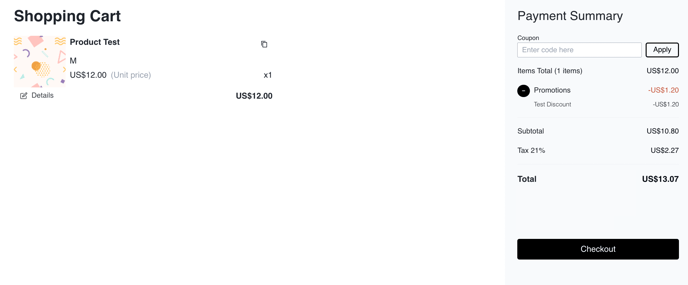
- After tax setting:
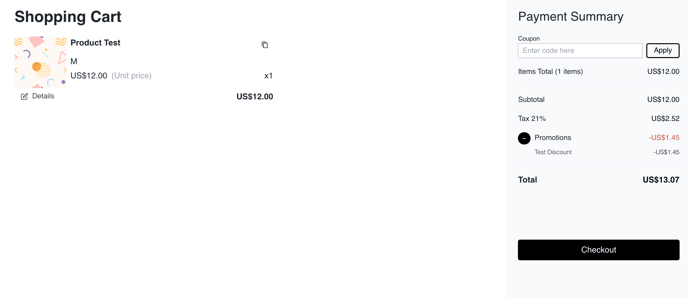
- Before-tax setting:
- Priority: The lower the number, the higher the priority. If the discount can be combined with upcharges or discounts, priority will decide the discount that's applied, lowest priority number first, e.g., one then two, etc. You can also define if the discount can be combined with other discounts and upcharges.
For example:
Product A has two promotions assigned to it:
1) 5% off at item level
2) Free shipping at cart level
Both discounts must have the toggle "Promotion combination" on. You can then set the priority for them (lower number = higher priority).
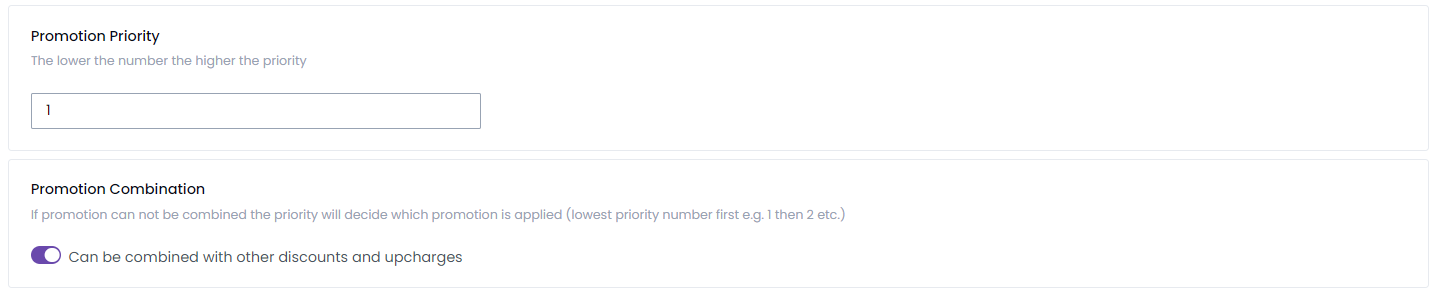
- Apply a discount only once per cart: The default rule is for a discount to be applied more than once per cart. If you want the discount to be applied to only one of the products, check this option.
- Apply to cart: Choosing this option applies the discount to a cart total. In the case of a quantity discount, for example, the discount will be applied based on the total number of items in your cart.
- Cart item: Apply a discount to each item individually. In the case of a quantity discount, for example, the discount will be applied to an individual item, not at a cart level.
When you select "Apply discount only once per cart," it will apply the discount or coupon to one item and one unit only. This option allows you to select the discount to be 100% - you do not have to select a fixed amount.
How to create discount rules
- Type: Select the type of rule that will be applied to your discount. You can apply more than one rule.
- Cart total: Enter a value in your currency. Define if the rule should be applied to a value greater than or less than that.
What is the difference between cart and cart total?
Cart is the whole cart - nothing to do with rules (see above: "Apply to cart"). The cart total is one of the rule options.
- Cart item quantity: Enter a quantity of items. Define if the rule should be applied to a quantity greater than or less than that.
- Collection: Select all the collections you want to assign to the discount. Decide if the promotion includes or excludes those.
- Product type: Select all the product types you want the promotion to be applied against. You have two options: Stock products or custom products
- Decide if the discount is inclusive or exclusive list
- Product: Select all the products you want as a list and decide if the discount includes or excludes the product list you've created
- Product packages: Select all the product packages you want as a list. Decide if the discount includes or excludes the product packages list
When adding a new discount or coupon, you also have the option to exclude product packages while including others.
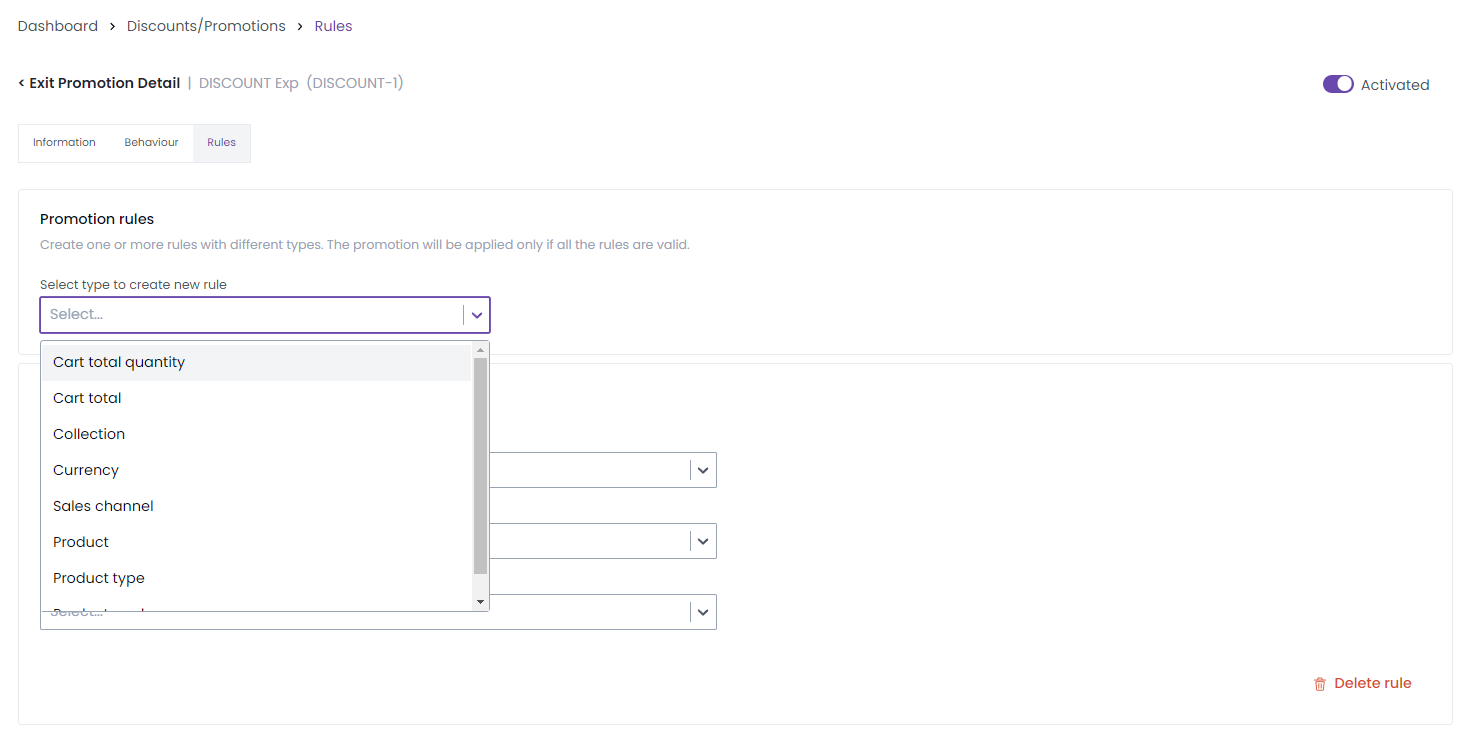
- Sales channel: Select all the product packages you want as a list. Decide if the discount includes or excludes the sales channel list.
Discounts that are assigned to no sales channels (MicroStores) will apply to all sales channels (MicroStores).
