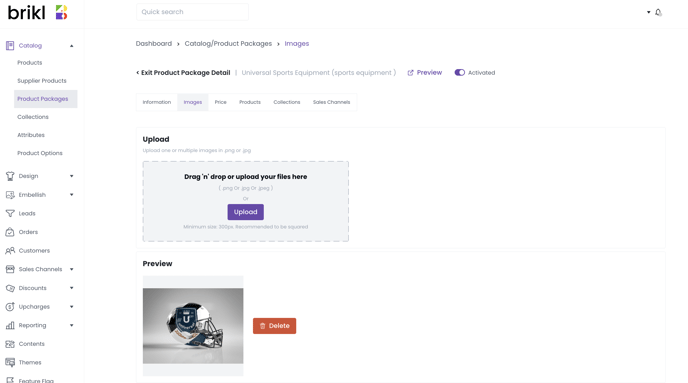Wondering what a product package is and how to use one? Keep reading to discover this and the difference between a product package and a discount.
What is a product package?
A product package is a set of products (or bundle of products) that you sell together in your store for a fixed price.
When a customer places an order for a product package, Brikl will update the inventory of the underlying products.
How to create a new product package
From your dashboard, go to Catalog > Product Package > New.
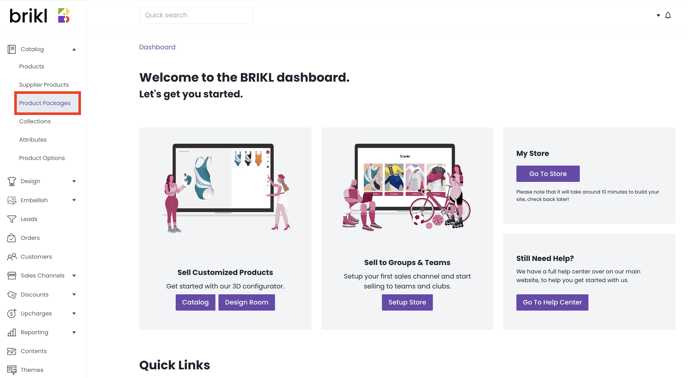
Product titles and descriptions
Details matter on product pages. Sharing the right information in the right way can make all the difference, from pricing to sizing, through text or visuals.
Enter a title for your product package:
- The product package title will appear on your product and listing pages. Make your title clear what the product package includes. This is what customers will see as they browse your store.
- You can enter a product package title in multiple languages.
- Accounting IDs are references to product package IDs for use in your internal accounting, inventory or ERP system.
- This ID doesn't have to be unique, is an optional field, and isn't visible to your customers.
An Internal ID for your product package:
- Internal IDs are used within your organization to identify your product package.
- The Internal ID doesn't have to be unique, is a mandatory field, and is not visible to your customers.
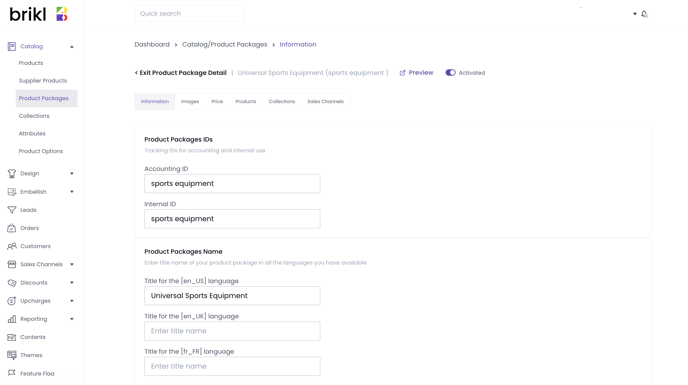
Enter a slug (custom URL):
- A slug is the part of a URL which identifies a particular page on a website in an easy to read form. In other words, it's the part of the URL that explains the page's content. In the example briklshop.com/bikes, "bikes" is your slug.
- A custom url must be unique.
If the custom url is not unique (i.e. it has already been used elsewhere, the product page will not be visible)
Enter a product package description:
- The product package description will appear on your product page. Product descriptions describe and sell your product.
- You can enter a product package description in multiple languages.
- Product package description fields support markdown styling.
💡 Markdown tip: Use " " for a line break.
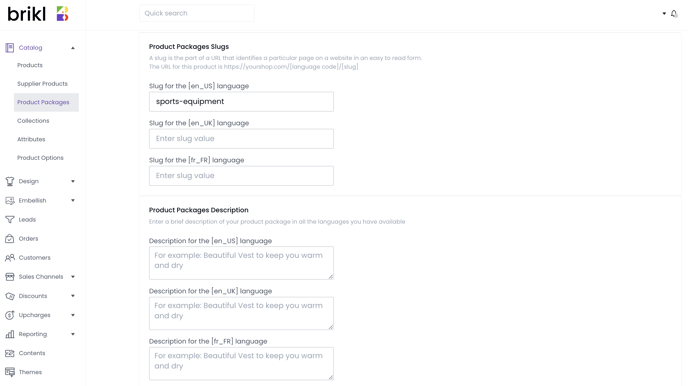
Add product package images
- You can drag-and-drop one or multiple images or upload them from your computer and assign them to your product packages.
- You can also define order in which the images will appear on your product package page.
- You can set one of these images to be the thumbnail on the listing page.
Assign products to a product package
Decide what products you'd like to include in your product package. 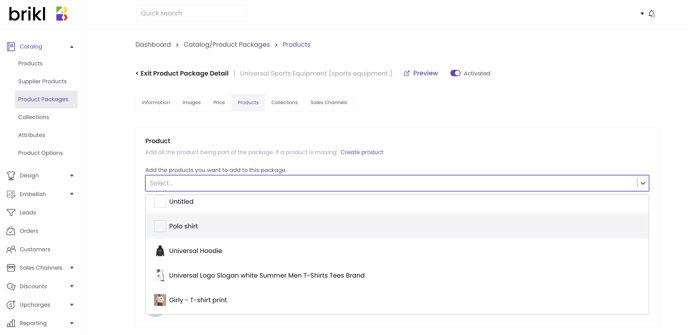
💡 Attributes and variants that you assign to a product, also apply to the product package the products are part of.
Assign a collection
You can assign a product package to one or multiple collections. 
Assign a sales channel
Add all the sales channels where you want the product package to appear.
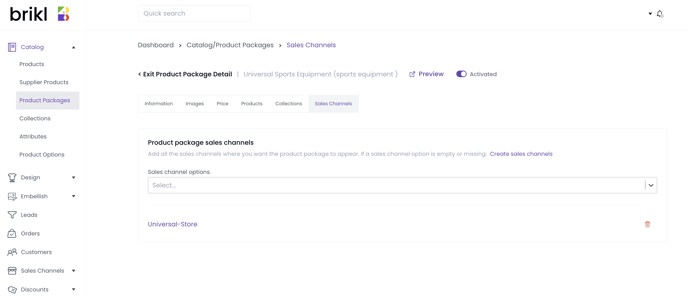
Add a price
Assign a price to your product package to ensure that customers have a clear idea of costs and discounts.
⚠️ You must setup a new product package price. Prices which you added to a product, will NOT apply to the product package the products are part of.
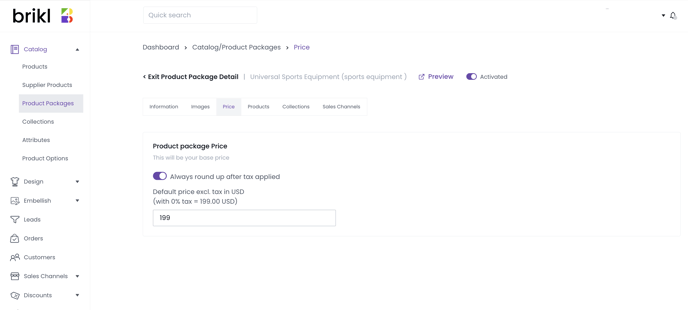
Preview
After you have added all the product package details, preview the product package page.
The preview is a static page, not your live site! It just allows you to see whether all the information you've entered appears correctly. If you want to change the layout of the product package page, use the Theme Editor.
After you have added all the details, and you have previewed the product package page, you must toggle the page to "Activated" then deploy your site.