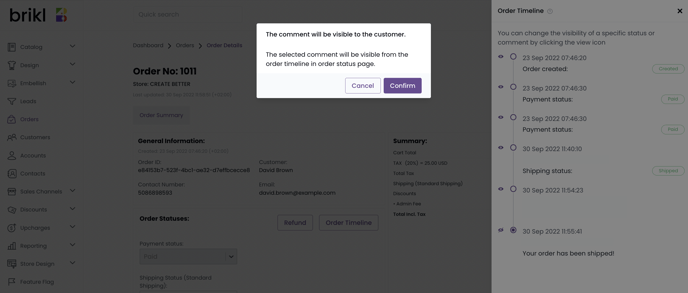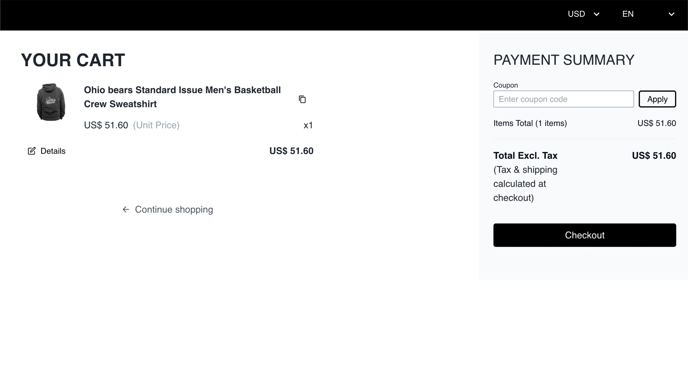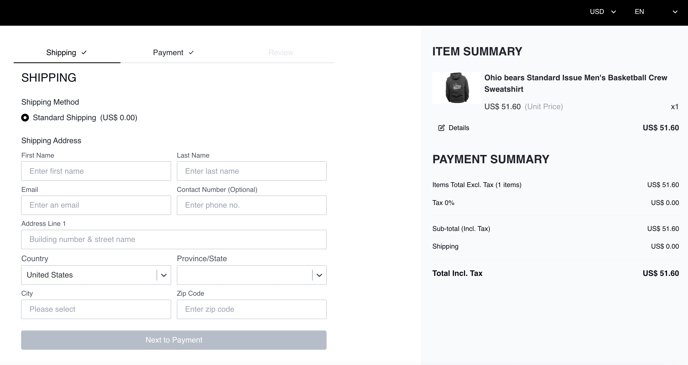Want to see and organize your customer's orders? Brikl collates all your orders in one place, allowing you to edit, filter, and download them as required.
Skip to...
How do I view customer orders in the dashboard?
Edit customer orders in the dashboard
View and manage the order timeline
How to view customer orders in the dashboard
Once your customers have added items to their shopping cart and have completed checkout, the merchant will receive an email notification.
|
|
|
☝️ In order to enable email notifications to your customers, you must Add a contact email first.
To view the orders you have received, go to the dashboard and then orders.
- Dashboard > Orders
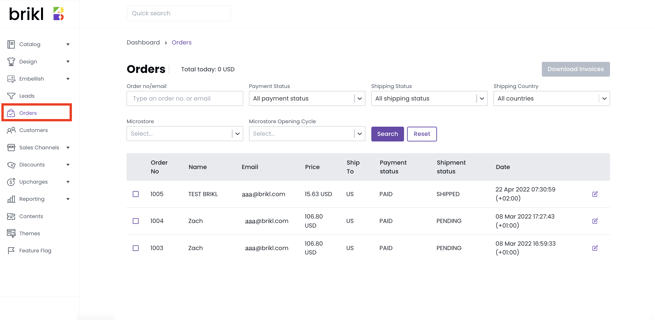
- Next, click on an order to see the order details.
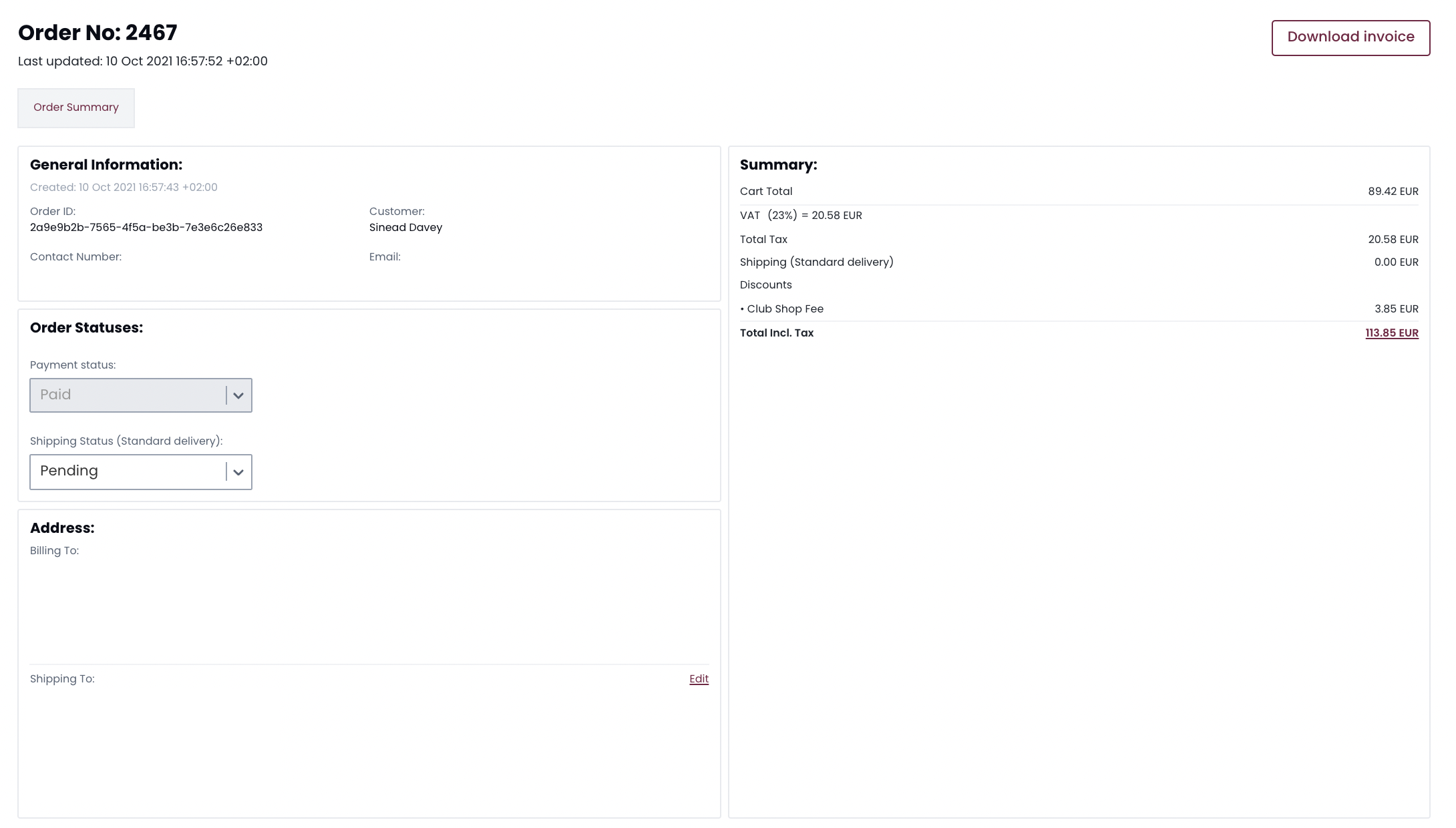
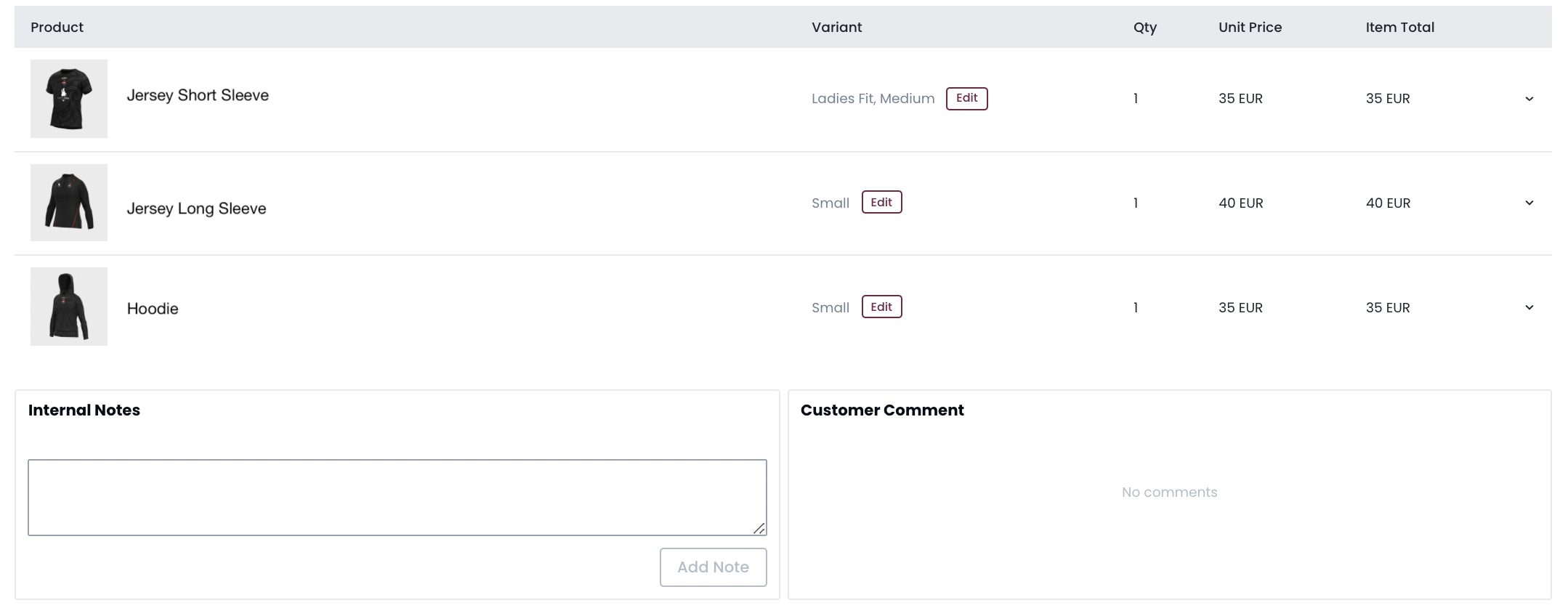
Edit customer orders in the dashboard
There are various ways to edit a customer order:
1. Product option changes
You can change a product option or multiple product options, for example, sizes. You will be alerted if the product option you supply has a different value from the original one. 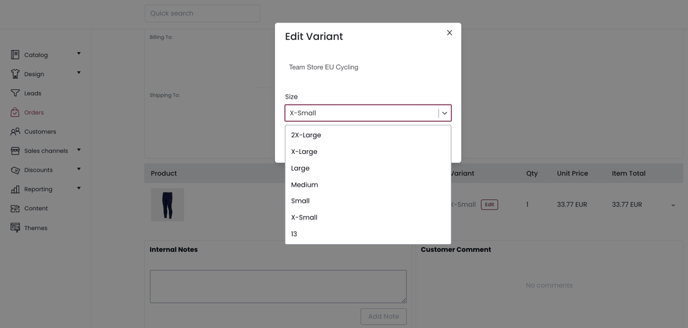
2. Shipping address changes
You can update the shipping address details.
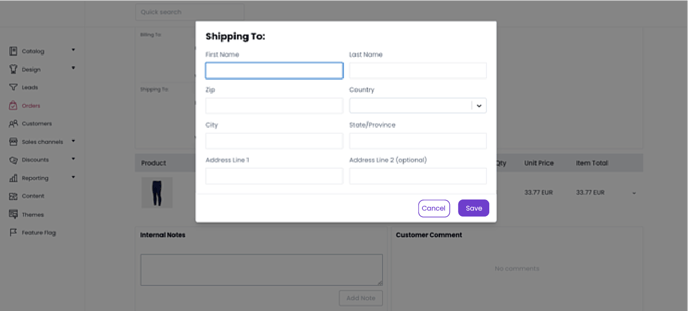
☝️ When you try to change the product option or change the shipping address for a product that has already been shipped, there will be a warning message.

3. Order status updates
You can change the shipment status of an order or even update them in bulk. Read more on updating the order status here.
- Shipped
- Canceled
- Delivered
- Failed
- Pending
You can change the payment status in case of a manual (offline) payment. In the case of online payment, the payment status is automatically defined by Stripe.
- Paid
- Pending
- Failed
4. Add comments
You can add internal comments to your order details
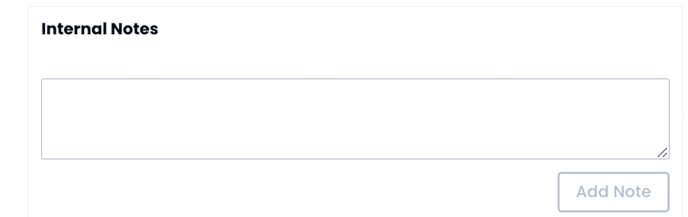
5. Certain changes are not (yet) possible
-
- Anything that has to do with changing the price of items and the total amount charged.
- Editing a customer’s billing address as this ties into the customer's payment information.
- If the variant has a different price, the details cannot be changed.
- Coupon codes cannot be changed once assigned to a payment.
- Personalization cannot be edited once assigned to an order.
View and manage the order timeline
You can view and update the order status, view the timestamp of the updates made, and publish the updates to the timeline on the customer's order page.
View the order status
Go to the dashboard and then orders. On the order detail page, click the Order Timeline button.
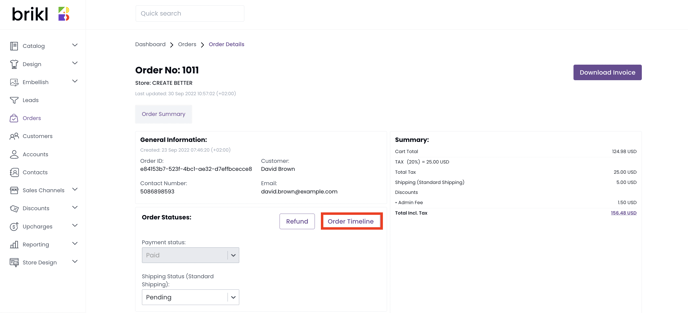
A drawer will open up with the order timeline view.
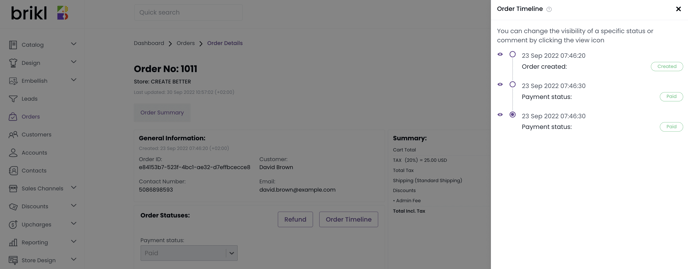
Update the shipment status
Go to the shipment status drop-down and select a new shipment status.
A confirmation modal will appear to confirm whether you would like to show this update on your customer’s timeline. You have the following options:
- Save: Update the status in the Brikl dashboard timeline, but hide it in the customer's timeline.
- Save & Publish: Update the status in the Brikl dashboard timeline AND in the customer's timeline.
- Close: Do not update the status
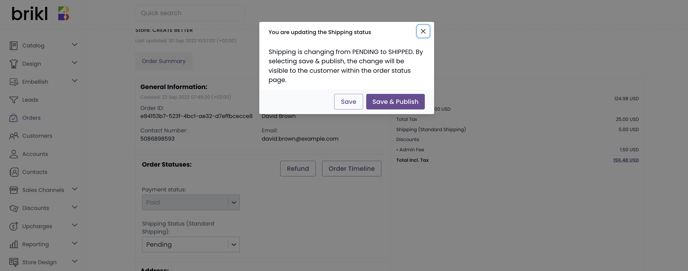 In the Brikl dashboard order timeline, you will also be able to see which user has updated the status.
In the Brikl dashboard order timeline, you will also be able to see which user has updated the status.
☝️ Your user information will not be visible to the customer in their timeline view.
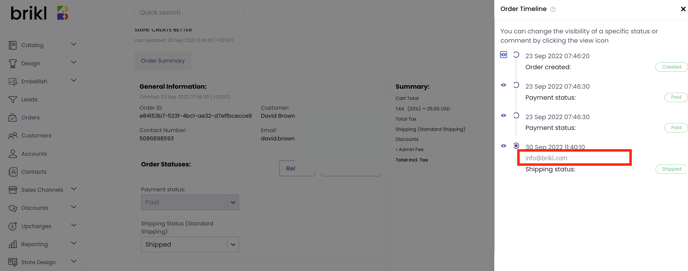
Hide the order status for the customer
You can hide the order status for the customer.
Step 1 - Click on the eye icon in front of the status that you would like to update
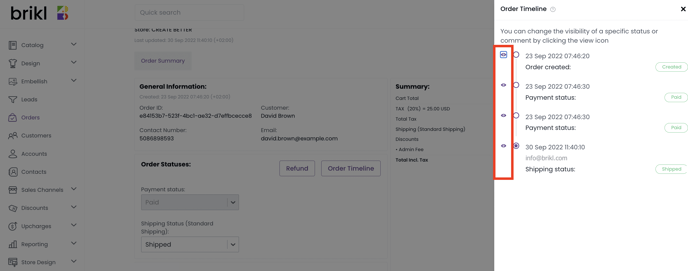 Step 2 - You will see a modal to confirm whether you would like to show or hide the status from the customer’s timeline.
Step 2 - You will see a modal to confirm whether you would like to show or hide the status from the customer’s timeline.
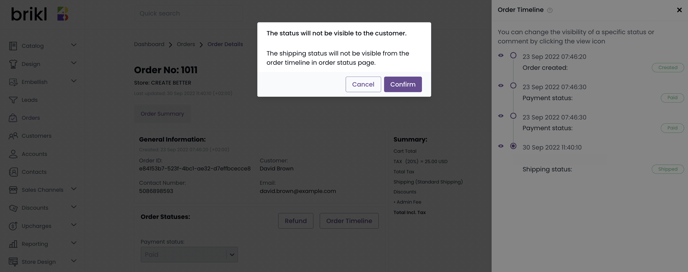
Step 3 - When you confirm, the result will show as following:
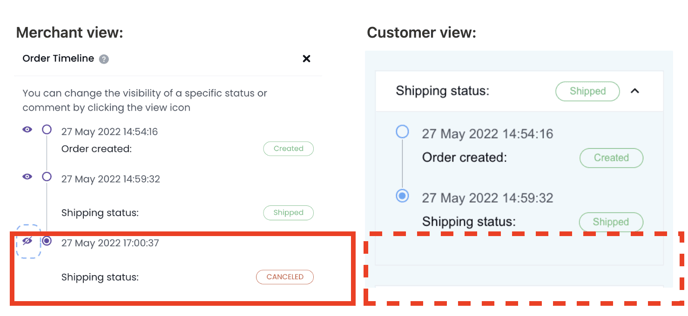
Add a note to the order
You can add a note either to the customer timeline and/or to your internal timeline.
Step 1 - Type a note and click Add Notes
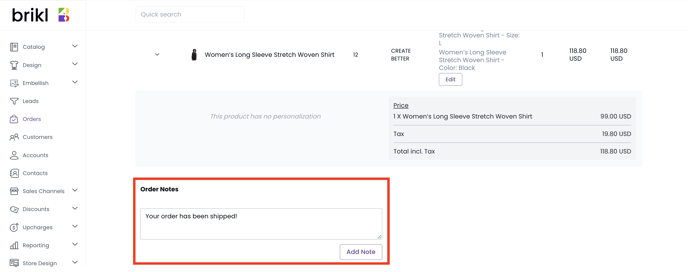
The note will appear on top.
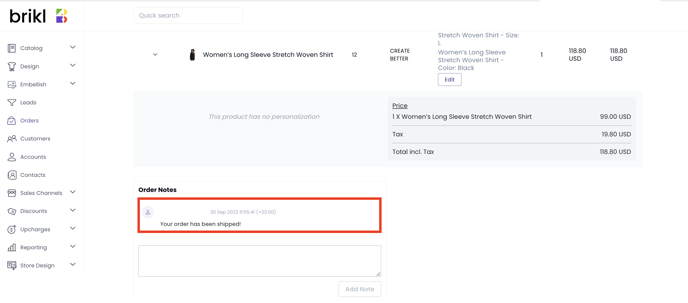
Step 2 - When you open the timeline, you will see that a note has been added to the timeline. This note is hidden for your customer by default.
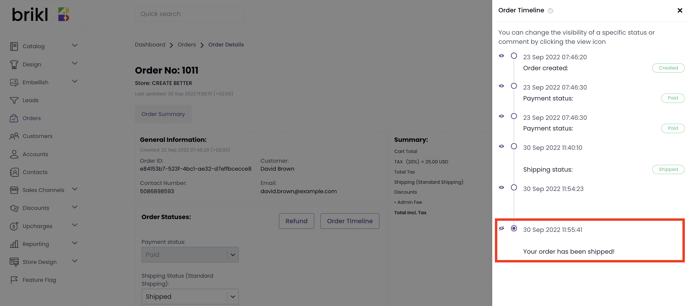 If you want to publish the note to the customer’s timeline, you need to click the eye icon to confirm.
If you want to publish the note to the customer’s timeline, you need to click the eye icon to confirm.