"Order Status" implements a color-coded system that concisely views an order's current standing.
The status indicators are required to be manually set by the merchant and include:
- Ok (Green)
- Follow Up (Amber/Orange)
- Problem (Red)
"Order Stage" delineates a sequential flow of 14 stages an order may undergo.
Upon visiting the orders page, two new columns will be visible: "Order Status" and "Order Stage."
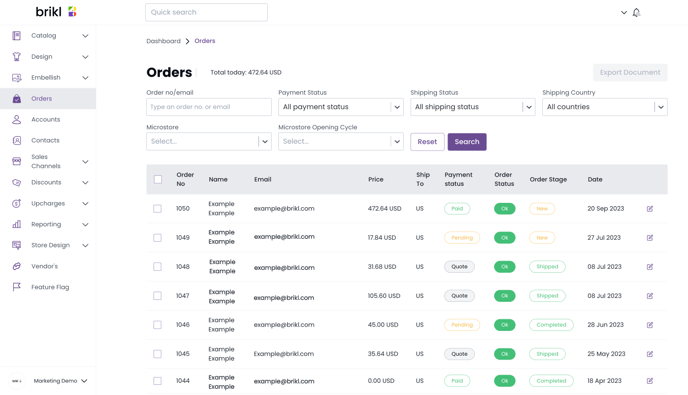
For individual orders, "Order Status" can be specified as:
- Ok (Green)
- Follow Up (Amber/ Orange)
- Problem (Red)
For each order, the "Order Stage" can be determined as:
- Pending Approval
- New
- Quote
- On Hold
- Invoiced
- Sent to Supplier
- In Production
- In Storage
- Back Ordered
- Partial Back Ordered
- Proof Approved
- Proof Hold
- Shipped - Selecting "Shipped" prompts a pop-up where the shipping tracking number can be entered, subsequently sending a notification email to the end customer.
- Partial Shipped - Opting for "Partial Shipped" allows you to identify which items have been dispatched, enter the relevant shipping tracking number, and then notify the end customer via email.
- Delivered
- Ready for Pickup
- Completed
- Removed
- Cancelled
Amending order statuses
To alter the status or stage for multiple entries:
- Use the selection boxes adjacent to each order (or choose all).
- A distinct action bar will manifest above the table.
- Opt for the 'edit' functionality and designate the desired status/stage.
- Unselected dropdowns will retain the current status of the respective item/field.
It's essential to note that the "Shipped/Partial Shipped" stages are unavailable for bulk adjustments due to the need to input individual shipping tracking.
