Our product limit functionality enables you to set minimum and maximum product limits.
Define minimum or maximum order quantities to offer a reduced price for larger orders.
How this works
Step 1: Navigate to the MicroStore dashboard > Catalog > Click on the product you want to set limits for.
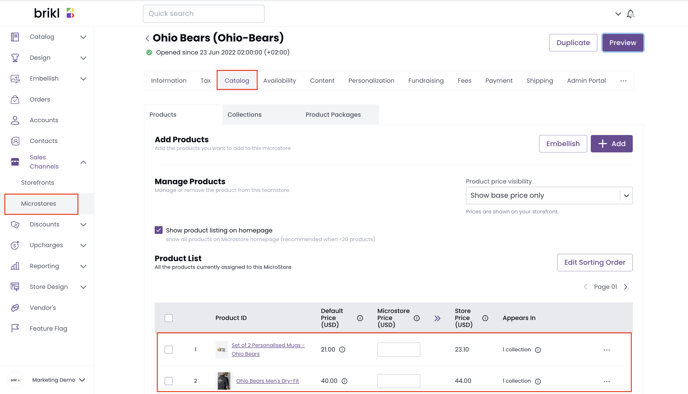
Step 2: Configure the minimum or max limits in the “Product Quantity” section. Leaving it blank means there are no established limits.
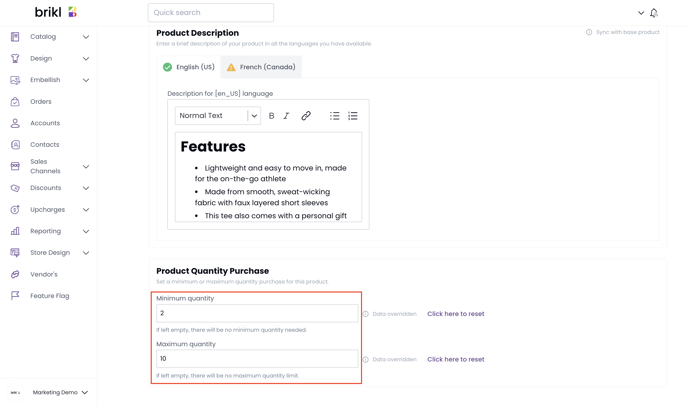
During checkout, the quantity will be validated to ensure it meets the minimum requirement (the quantity will default to the minimum amount).
This requires each color+size combination of the product to have at least two items, as shown in this example. It appears the feature currently limits quantity at the variant level. We are working on an enhanced version that will allow quantities below the minimum for each color/size, considering the accumulated items of that product in the cart.
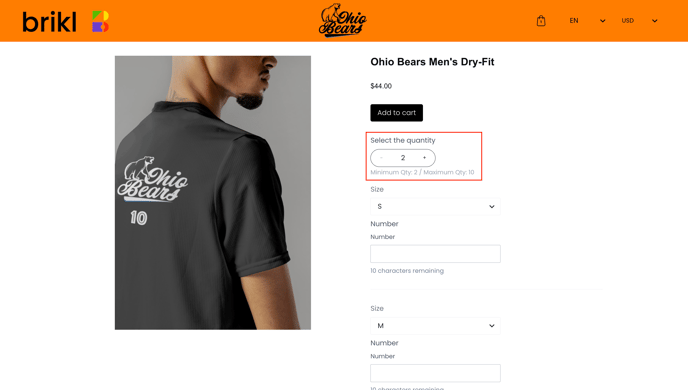
If attempts are made to exceed the quantity limit, a warning message will be displayed.
For instance, if customers already have six items in their cart, they will be prevented from adding more.
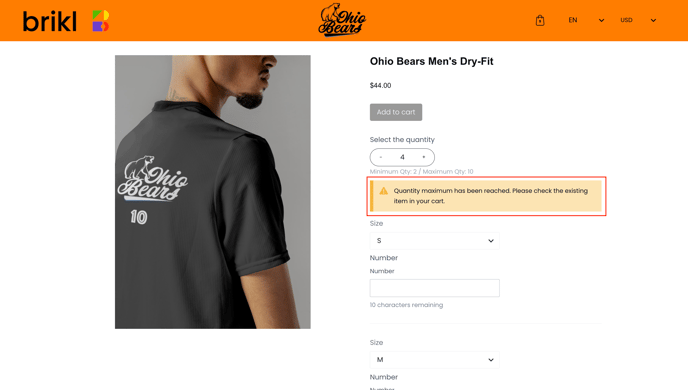
☝ At present, the number displayed on the cart icon represents the number of line items on the cart page. An upcoming improvement will display the actual number of items in the cart.
Example
If a customer adds 'White S x 3' to their cart, they will receive a warning that the minimum quantity hasn't been reached. They can still add items to the cart but won't be able to proceed to checkout.
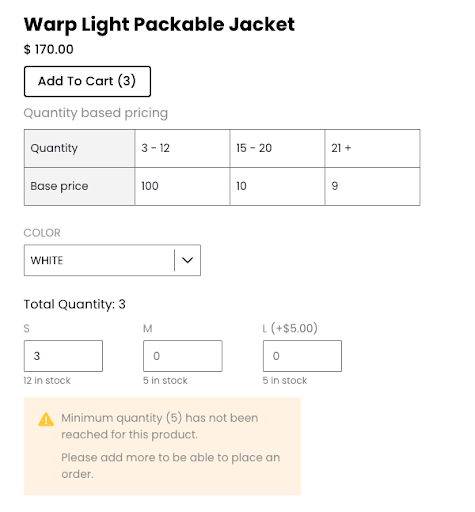
Once more items are added, meeting the minimum limit, a confirmation in green will be visible.
.png?width=512&height=485&name=unnamed%20(1).png)
After selecting 'go to cart,' the checkout option becomes available.
If a customer tries to exceed the maximum allowed quantity, the number will revert to the highest permitted quantity.
