You can use the font library to add custom fonts to your stores.
Typography is one of the most fundamental design elements. By carefully selecting a font, you can enhance your customer's overall experience while browsing your MicroStores.
Fortunately, the font library makes uploading and using custom fonts easy.
How to upload a custom font?
⚠️ Each font or typeface usually comes with a license, even the free ones. Some limitations may arise within the usage of a downloaded font, so make sure that the fonts you're uploading have a Webfont license and are not limited to print usage.
To upload a new font, go to Design > Font Library and drop your font file into the grey rectangle, or simply click the "Upload" button to select your font from your computer.
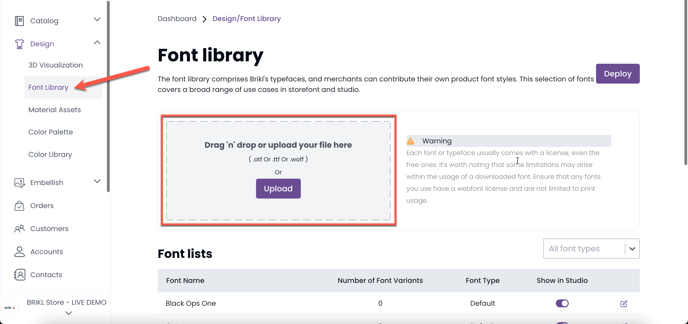
☝️ The font library accepts .otf, .ttf, and .woff font files. Make sure you're uploading an accepted font file format.
Once you've added your font to upload, you will be prompted to a pop-up. Make sure you complete the following information and tick the disclaimer. Then click the "Upload" button.
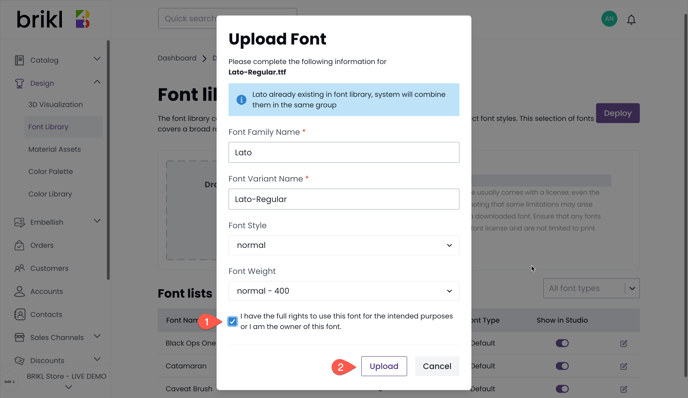
Your new font will appear in the font list. You can click the pencil icon to see the font details.
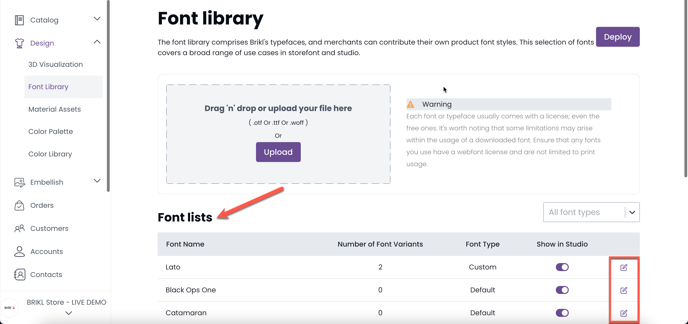
☝️ To see only the default fonts or the uploaded fonts, you can filter your fonts by type.
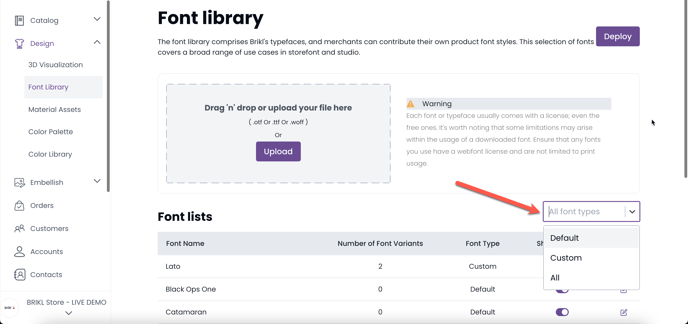
The system automatically combines fonts from the same family into one group. Just upload all font variants (bold, italic, etc.), and they will be correctly grouped.
After uploading all your fonts, click the "Deploy" button in the Font Library. Deployment is necessary to make your fonts available across the entire Brikl platform.
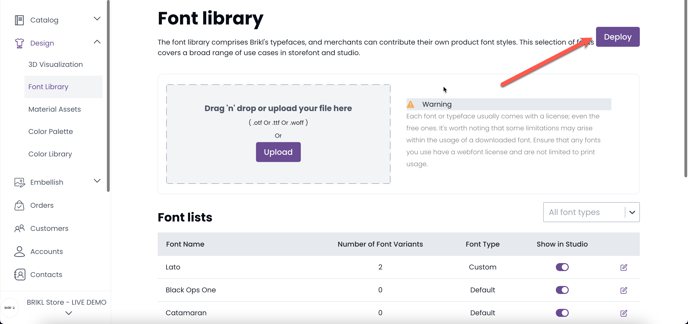
How to use uploaded fonts
Uploaded fonts are available for use in the Theme Editor at Store Design > Themes > (Select Theme). Learn more on How to create a theme for your stores.
