- Knowledge base
- Orders
- Order management
How to refund orders
Learn how to make full and partial refunds.
When you refund an order, you send the payment back to the customer. You can either make a full refund or a partial refund.
⚠️ Refunds take 5 to 10 business days to appear on your customer's statement, depending on the bank.
To refund an order, navigate to the Order > (Edit Order), and click the "Refund" button.
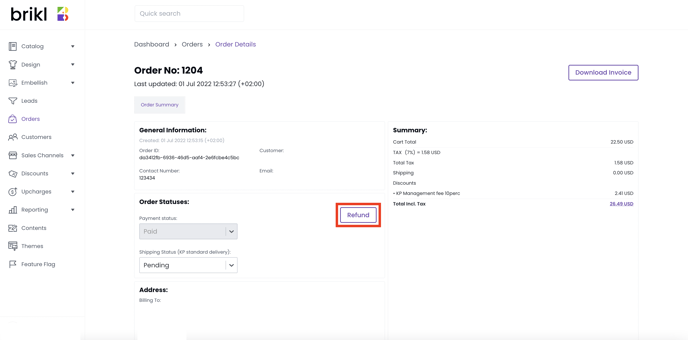
In the popup, select the type of refund (full or partial), and click the "Refund" button.
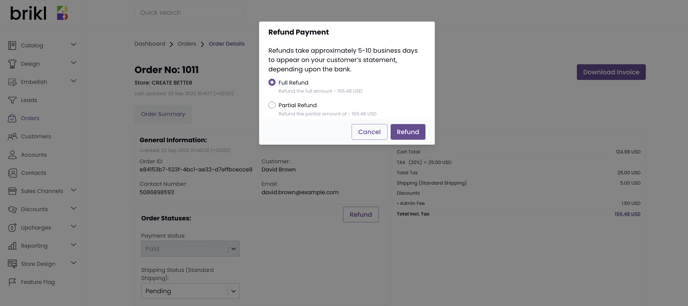
If you have chosen to make a full refund, the payment status changes to "Canceled".
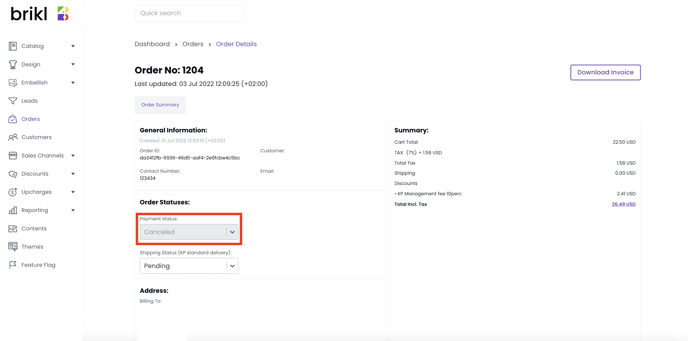
If you have chosen to make a partial refund, the payment status remains as "Paid".
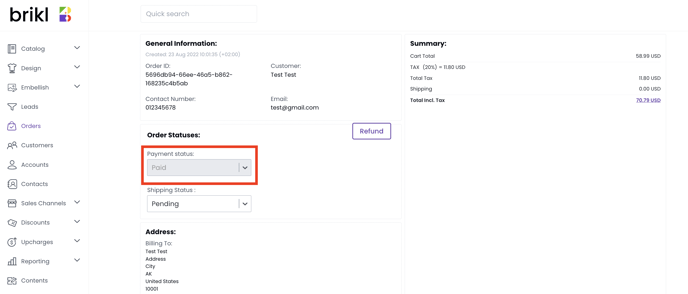
To see a complete log of your refunds, access your Stripe account. If you didn't set up a Stripe account yet, refer to Setting up payment gateways and methods.
The following screenshots are examples of full and partial refund logs from Stripe:
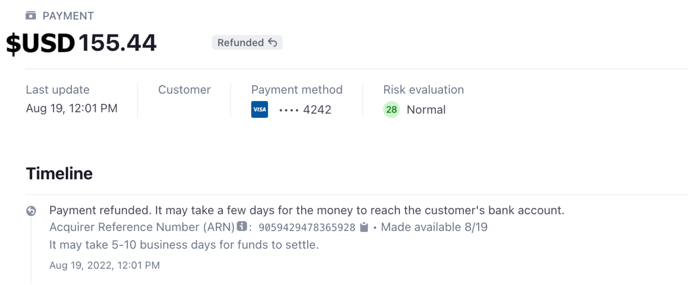
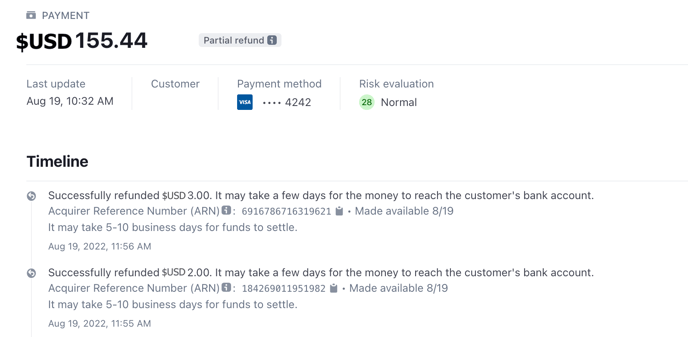
⚠️ Customers do not receive an email notification about the refund. You must contact them directly.
