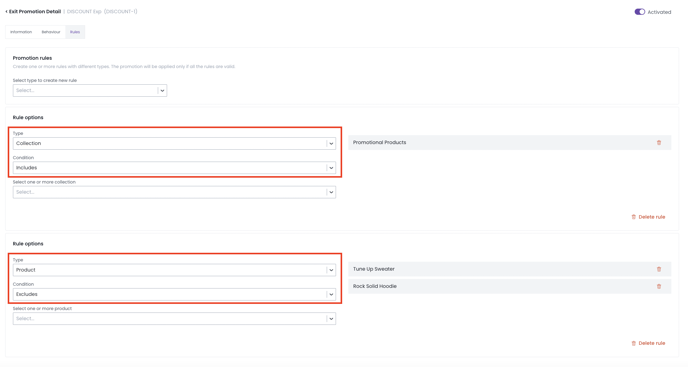- Knowledge base
- Discounts & Upcharges
- Discounts and coupons
How to exclude certain products from a discount
Discover how to make a discount work for some products while excluding others.
You can assign products individually when setting up discounts using the "Include" or "Exclude" option.
To get started, navigate to Discounts > Promotions > (create a new discount) > Rules.
Include example: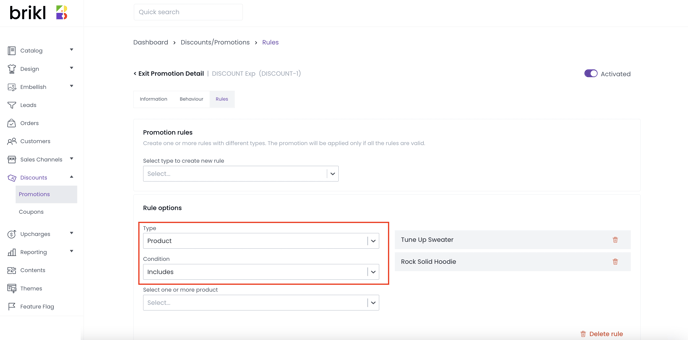
Exclude example:
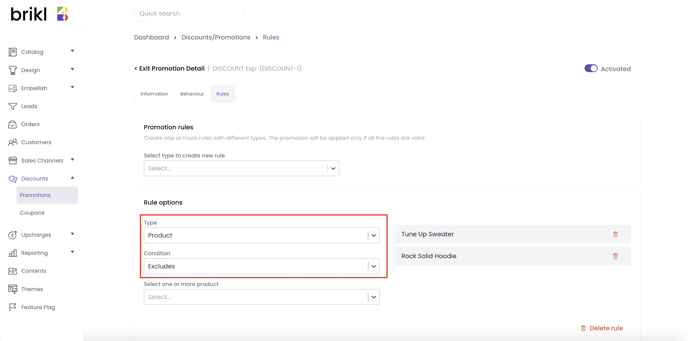
You can not add more than ten individual products to the discount rule.

If you want to exclude certain products from a collection, you can add a collection to the rule first, and then create a second rule to exclude the products from that collection.