Our fee setting feature makes it easy to pass costs incurred on your side to your customers.
What is fee setting?
You can now set fees, e.g., for processing or management, within your team or microstores. These are then automatically applied to all customer transactions. The advantage of this is that setting a fee gives you the opportunity to pass on charges you may incur on your side to customers.
Examples of fees are:
- Management fees (e.g. Brikl fees you want to pass on)
- Order processing fees
- Charge extra for low order quantities.
Importantly, fees can be:
- Visible or invisible.
- Set as a percentage or a fixed amount.
- Applied to all products or to a limited number of products.
How do I add fees to my store?
You can set your fees under your MicroStore - simply locate it in the centre of the menu tabs. You can create a fee for a specific MicroStore.
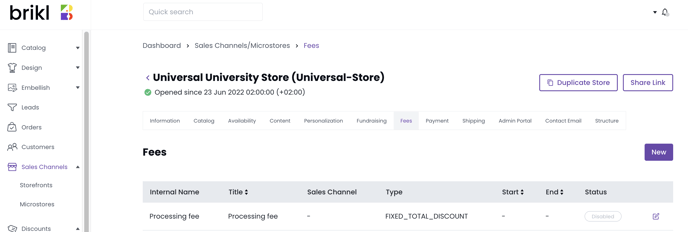
Next, create a new fee:
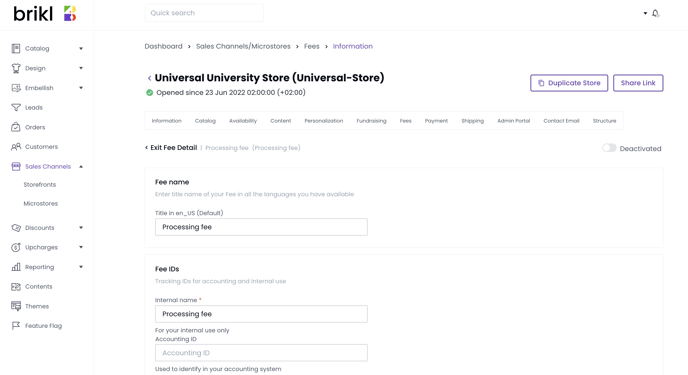
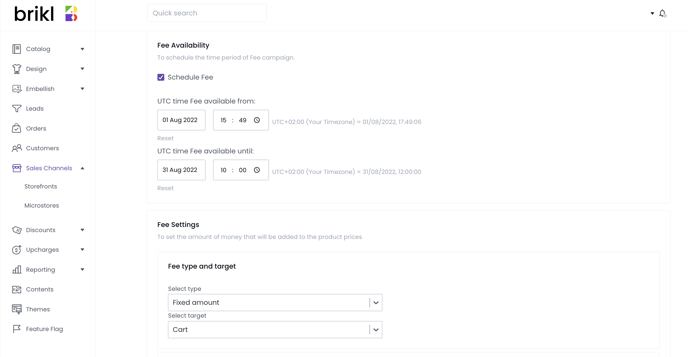
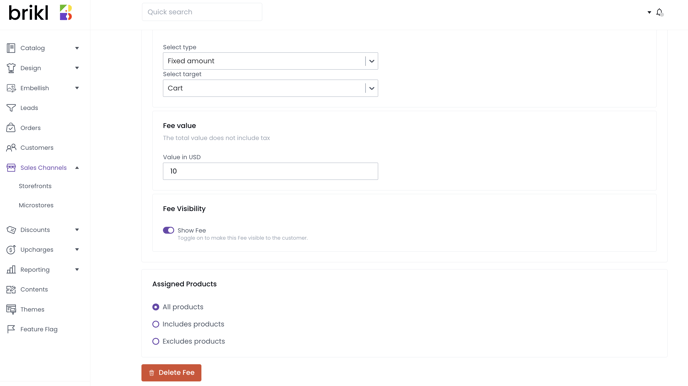
- Enter a fee name. Titles can be added in multiple languages.
- Assign internal information in the next two fields: Internal Name and Accounting ID. This information is not publicly visible.
- You can schedule a fee to run to and from a certain date and time in the future.
- You can decide whether you want to set a fixed amount or percentage of each sale of the products you assign in the next step.
- You can choose whether the fee is set on a cart or cart item level.
⚠️ The most common use case is to set fee on a cart level. Fees are seldom (if ever) set on a cart item level.
- You can decide whether to make the fee visible to the customer.
Invisible fees
By default, fees are NOT visible to your customers.
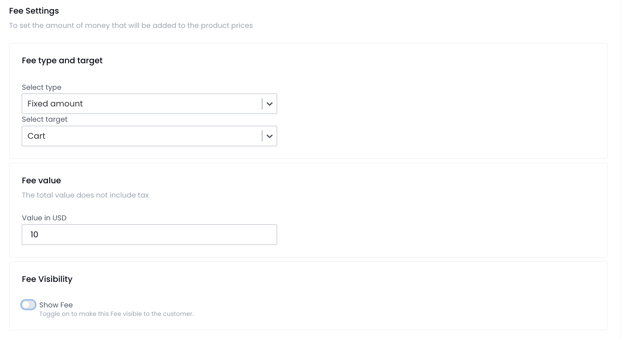
Visible fees
If you want fees to be visible to your customers, make sure to turn on the toggle.
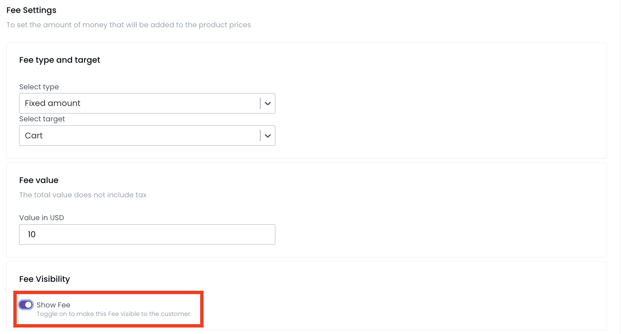
Example of visible fees in the cart page:
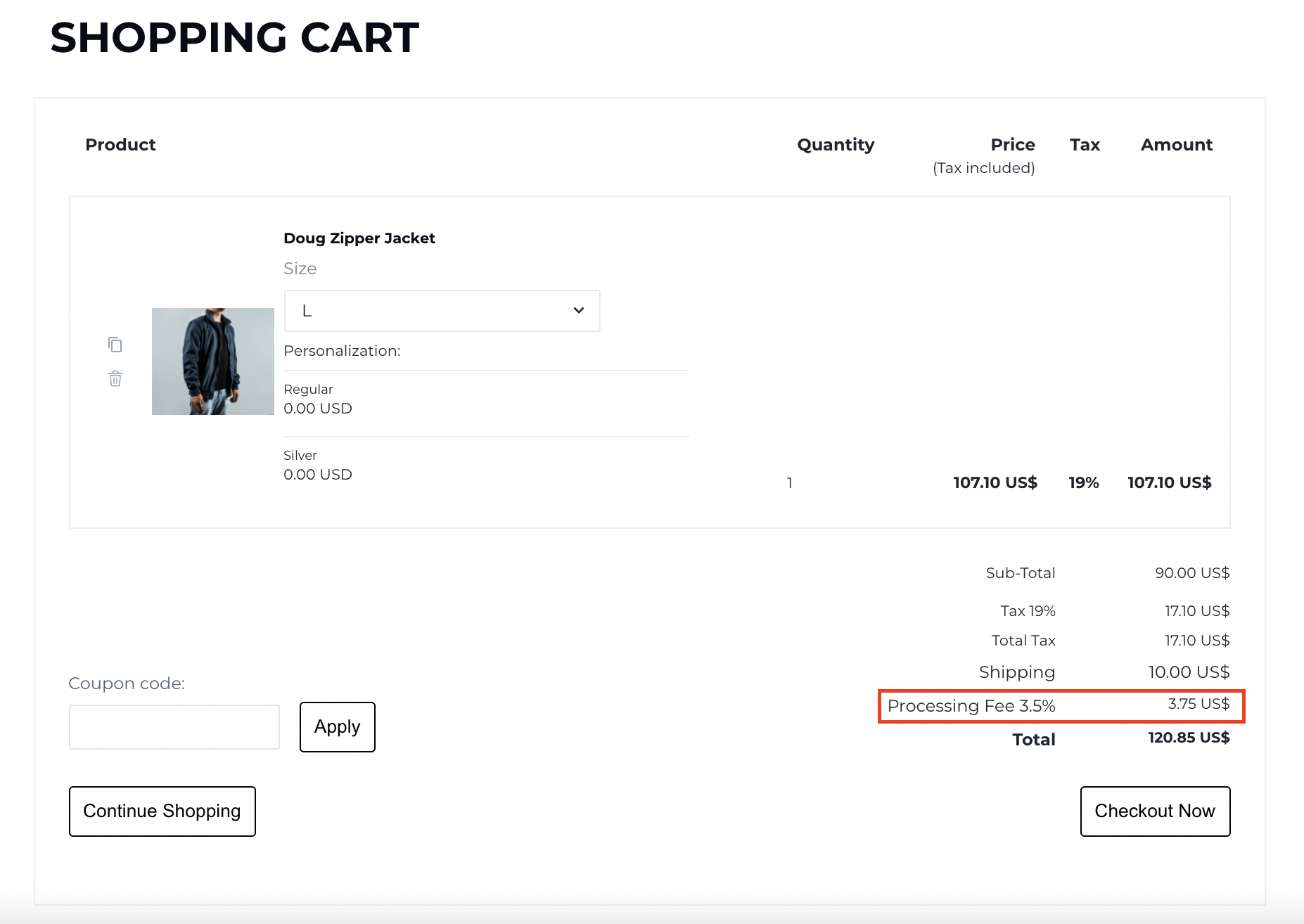
- Choose all products to include or exclude in the assigned products section.

