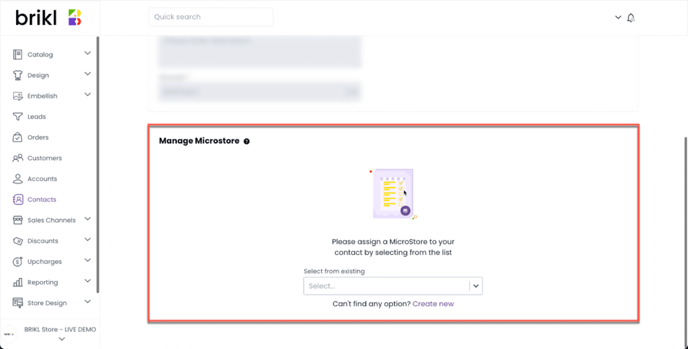Contacts are the people from your customer network that will work closely with your sales representative on publishing new MicroStores.
To create a new contact, go to Contacts > (click "Add Contact"). Then type the new contact name in the modal window and select the account you want to assign the new contact to. Then click "Create Contact."
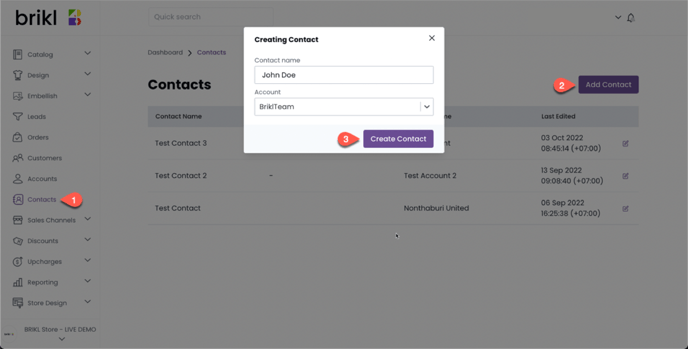
On the Contact Details page, you can add general information about the contact and assign one or more MicroStores to it.
To add general information about the contact, click the "Edit" button on the top-right corner.
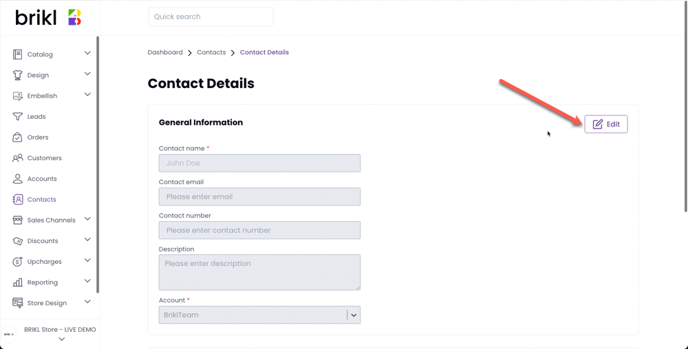
Enter the contact name:
- The contact name is a required field. We recommend including both the name and second name of the contact.
Enter the contact email:
- The contact email address. This is an optional field.
Enter the contact number:
- The contact phone number. This is an optional field.
Enter the description:
- A multiline description for the contact. This is an optional field.
Enter the account:
- Link the contact to the proper account. Each contact must be linked to a single account. This is a required field.
Assign MicroStores to the contact
Each contact can have multiple MicroStores assigned to it. You can select MicroStores to assign to a contact by choosing from the dropdown list. If the MicroStores list is empty, you must create a new MicroStore first.