- Knowledge base
- 3D Visualization
- Share and export
How to export a 3D image or GIF
3D images are designed to impress. They provide realism your customers, stakeholders, clients and designers will appreciate.
Skip to...
Export a 3D image
Export a 3D GIF to a content page
Export a 3D image
Go to Dashboard > Design > 3D Visualization Studio > Export
- Download current 3D view > Select quality
- Download pre-set 3D view > Select quality
- Add company logo and product title (optional)
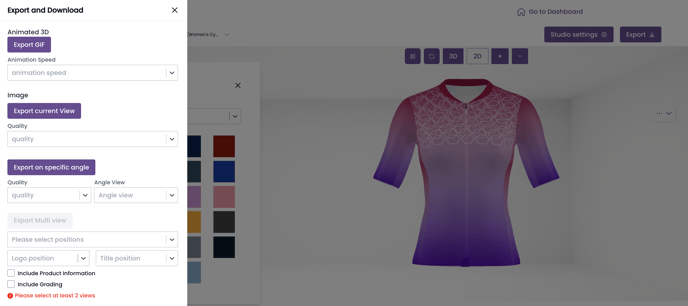
Export a 3D GIF to a content page or product page
Bring your pages to life with GIFs: an engaging way to add visual interest.
-
Go to Dashboard > Design > 3D Visualization Studio > Export
- Export GIF > Select animation speed
- Download pre-set 3D view > Select quality
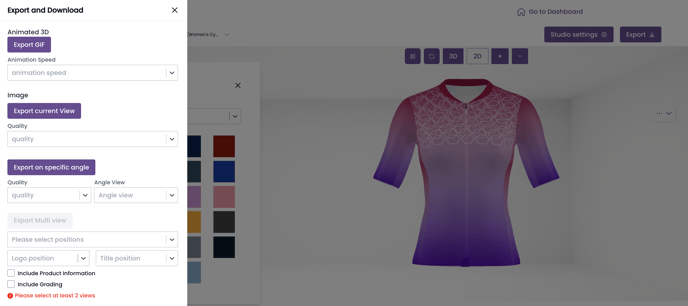
- Upload your GIF to a content page or product page.
- Product page:
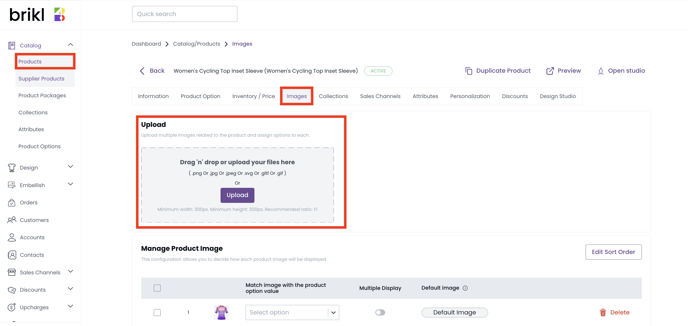
- Product page:
-
- Content page:
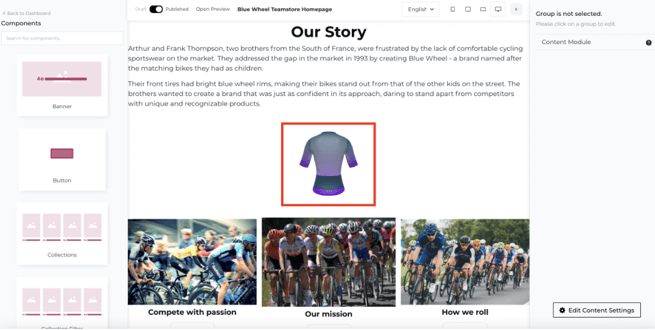
- Content page:
How to create a MicroStore with 3D GIFs?
- Before going to the 3D Visualization Studio, make sure you first duplicate or create the custom products you want to add a GIF for.
- Once the GIF has been exported to the Product Image tab, you can then turn off "Is Custom" in the Product Information tab, and assign it to a MicroStore store.
GIF quality cannot be as good as PNG image files. Expect the image quality of GIF to be be lower as a result.
