A domain is the URL or website address where your customers can find your online store. Keep your domain name simple, memorable and relevant.
How do I change my domain name?
Wondering what a domain name is? Check out our introductory article here.
☝️ If you're not familiar with domain configuration, we suggest you contact your domain registrar to change your routing settings. They can make the changes for you and make sure that it does not affect any other records. This will make the process easier and safer.
Step 1 - Point your domain name to Brikl’s domain name server
❗ Only do this for a brand new domain or a domain you no longer wish to point to an existing site. If you have a domain and it loads an existing site that you still want people to visit, do not do any steps below as your site will be unreachable and follow the below section for existing domains - click here.
Your full default Brikl URL uses the format your-store-name.briklshop.com, but you have the option to customize this to a shorter, more relevant domain if you wish.
First you need to buy a domain name from any third-party domain registrar. Connecting your third-party domain to Brikl points your domain name to your Brikl store. However, you will still need to use the third-party domain provider to manage your settings, manage payments and renewal for your domain.
If you're looking for endorsed and affordable registrars, this article can be a useful guide.
- Log in your domain provider account.
- Click on the domain name you wish to configure: greatclothing.com
- Go to your DNS configuration section, or similar. Look for buttons or links like “Manage Domains” or “Manage DNS Records” next to each of the domains in your domain list or when you click on your domain name.
- The domain settings panel might feature dropdown menus, editable fields, checkboxes or editable tables.
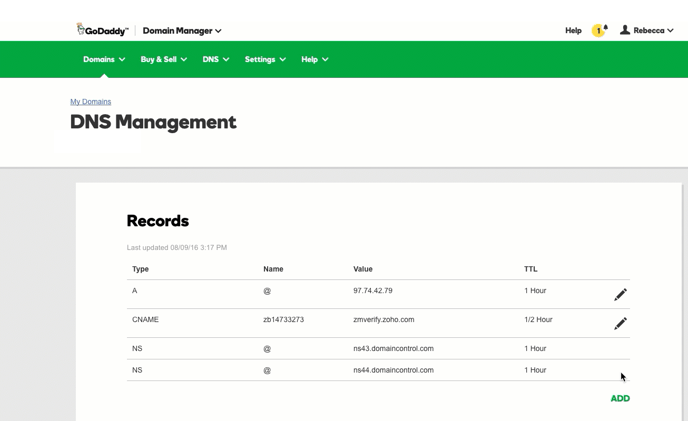
- Look for a record with the following criteria:
- Type: ‘CNAME’
- Host or Name (can vary between Host or Name based on provider): ‘www’
- If you do not see a CNAME record with the Host or Name as ‘www’ then you will need to create one.
- Simply add a new record
- Configure it to be a CNAME record
- Host/Name will be www
- Value will be sites.brikl.com
- If you already have CNAME record listed with the Host/Name set to www, change the “Value” of this record to sites.brikl.com. Use the aforementioned points as a guide, as some providers have very different methods to do this. DNS records and domains/subdomains can be a tricky & confusing topic, so if you are having issues or difficulty finding where to go, simply put in a service ticket with your domain provider to help you and tell them you are looking to point your domain to us by making a subdomain www and pointing it to sites.brikl.com. They should be able to help you.
CNAME records must always point to a domain name, never to an IP address.
- Save the CNAME record (usually by clicking 'Save', Add Record', or similar).
- Now you need to verify your connection in Brikl.
❓ GoDaddy does not allow root domains (@) to point to sites.brikl.com.
Therefore, we suggest for all customers to just follow the above rules which works for every domain provider, however, you may need to the following depending on your domains dns table setup:
-
Change your CNAME record for the host www to be: sites.brikl.com
-
Delete the entries for @
-
You then have to forward your domain to the www version following this Domain Forwarding section here.
What if I already have a site greatclothing.com and wish to use a subdomain like shop.greatclothing.com so I don’t disrupt my main site?
Easy, you can simply follow the steps of creating a CNAME record in your domain DNS setting as stated above, avoid touching or creating any ‘www’ record, and just simply create a subdomain in greatclothing.com by making a record as follows:
- Type: CNAME
- Host/Name: shop
- Value: sites.brikl.com
Now, shop.greatclothing.com will take your customers to your brikl site and your main site greatclothing.com will still work as usual! However there is one more step to make it work…
Step 2 - Contact Brikl Support
After you have pointed your www.greatclothing.com / or shop.greatclothing.com to Brikl, please contact Brikl Support. Our team will:
- Configure the domain name in our system, and release the SSL certificate for your Brikl site. Your site is now HTTPS enabled and secure.
An SSL certificate is a digital certificate that authenticates a website's identity and enables an encrypted connection. SSL stands for Secure Sockets Layer, a security protocol that creates an encrypted link between a web server and a web browser.
- Brikl will update the Share Links in your account:
- Storefront share link
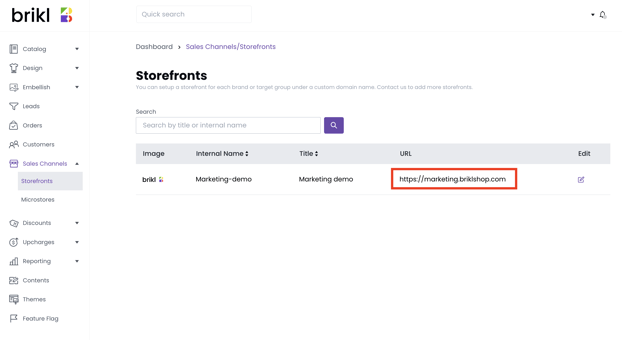
- MicroStore share link
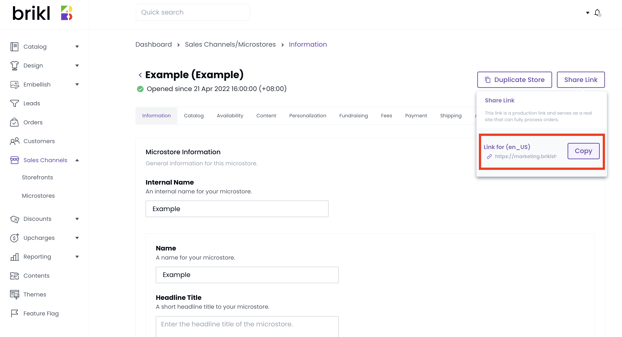
- Storefront share link
