A product option is a particular variation of a product (e.g., size, color) and has specific option values (e.g., small, medium; blue, red).
Skip to ...
Differences between product options, product option values, and product variants
How to add product option values
How to add product variants to a product
What is the difference between product options, product option values, and product variants?
Product Options
Some products have multiple variations. Consider, for example, a t-shirt available in different colors and sizes. Such a product would have two options: color, and size.
-
Product options are managed at the account (shop) level and apply to one or more products.
-
Product options can be one of the following types: COLOR, SIZE, GENDER, MATERIAL, or OTHER.
Product Option Value
Each product option can contain one or more option values, which are the unique variations for that option. For example, SIZE can have the option values S, M, L, and XL, and COLOR can have the option values Red, Green, and Blue.
Product Variant
A variant is a unique combination of option values, which can have its own SKU, accounting ID, inventory, or price associated with it. For example, GENDER Male + COLOR Red + SIZE XL
In this case, a product has two product options: SIZE and COLOR. SIZE has four option values while COLOR has three option values. Therefore, the number of possible combinations is 12 (4*3). This means the product has 12 variants.
Brikl changed the terminology of product options in April 2022. The below table compares old and new terminology:
| Old Terminology (DISCONTINUED) |
New Terminology (SINCE APRIL 2022) |
| Variants | Product Option |
| Variant ID | Product Option ID |
| Variant Type | Product Option Type |
| Variant Name | Product Option Name |
| Variant options | Product Option Value |
| Option | Product Variant |
How to add product options
Add product options to your products in Brikl by going to your dashboard > Catalog > Product Options.
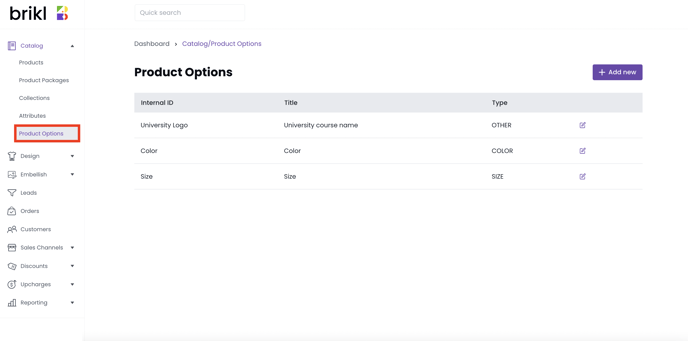
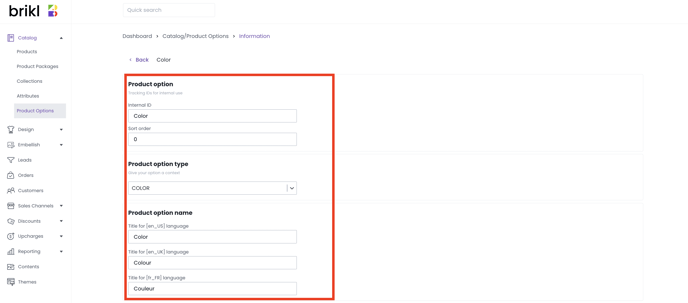
Enter an Internal ID for your product option:
- Internal IDs are used within your organization to identify your product option, do not have to be unique, are an optional field, and are not visible to your customers.
Enter a sort order for your product option:
- If you have multiple product options (e.g., color and size), the sort order will determine which product option will appear on top of your product page.
Enter a product option type:
- A product option type is used for internal reporting and is not visible to your customers.
Enter a product option name:
- The product option name will appear on your product page e.g., size.
- You can enter a product option title in multiple languages.
How to add product option values
Add product option value in Brikl by going to your dashboard > Catalog > Product Options > (Select a Product Option)
Add a product option value
- Click "Add Product Option Value" to enter values for your options.
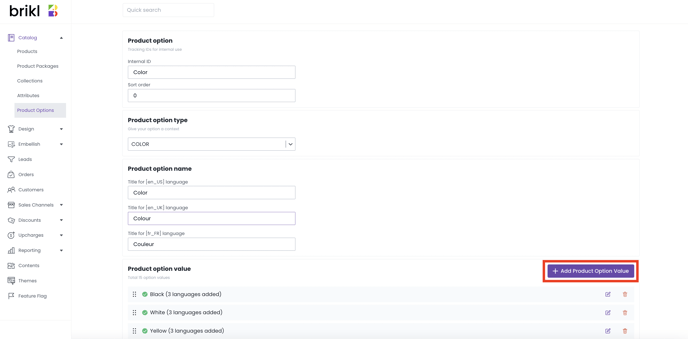
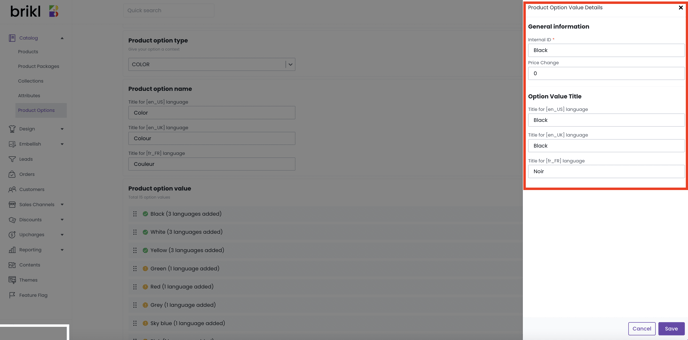
- Internal IDs are used within your organization to identify your product option value, do not have to be unique, are optional, and are not visible to your customers.
- Price change allows you to add an upcharge for a particular option value
A price change will be added to all pricing you set up elsewhere in your dashboard:
- Product price (Catalog > Product > Inventory/Price)
- SKU price (Catalog > Product Inventory/Price > Product Inventory Management table)
- Base price or selling price (MicroStore > Catalog)
Note on rounding of prices:
- Product prices are rounded in every step, for example when you add an upcharge for an option value, set a product price, add fundraising, add a fee or set a selling price.
- Product prices are not rounded on a total level.
- The option value title can be added in different languages. These will appear on your product page.
Sort product option values
- You can sort product option values by using dragging and dropping

How to add product variants to a product?
Read more on how to add product variants here.
Auto-sync of catalog-level product options
With the recent update, we've introduced an automatic sync for catalog-level product options. In this demo, we showcased a product with hue, size, and color options. The given size and color values were displayed for a sales channel product directly originating from the catalog product.
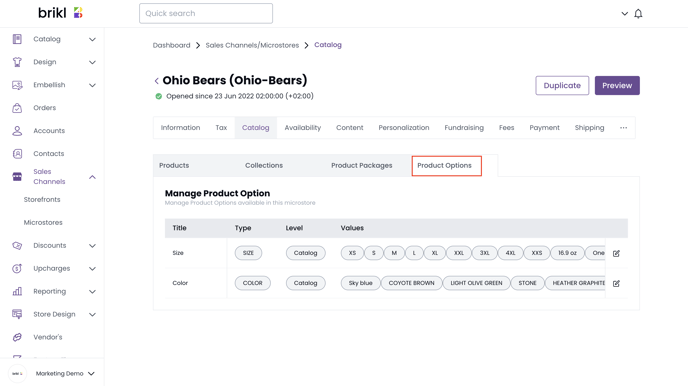
Step 1: Initial Display
At the outset, the sales channel product displays the color values (e.g., black) and the respective size values.
Step 2: Adding a New Color Option
Upon adding an additional color option, such as yellow, a notification confirms the addition. When the sales channel product page is refreshed, the newly added color option, yellow, is now available.
Step 3: Introducing Another Color
Similarly, when a new color, in this case, white, is added, a toast message appears as a confirmation. Once you refresh the sales channel product page, you'll see that the white color option is now integrated.
