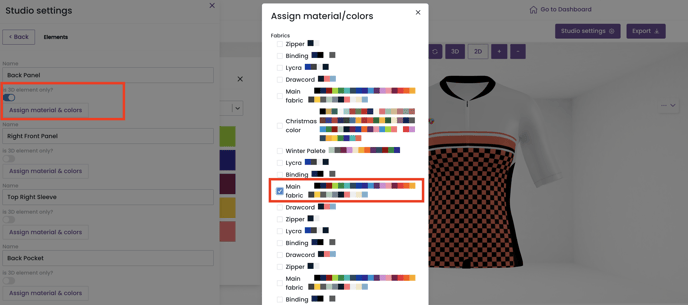Add colors to your 3D Visualization Studio to elevate the level of customization of 3D elements.
Adding colors to the 3D Visualization Studio is simple and helps you customize the 3D elements. Elements that are part of a 3D model, but that are not part of the UV map. Read more here.
For complete creative freedom, Brikl has made it simple to create as many color palettes as you like. Color palettes can be assigned to specific elements of your designs.
Create a color palette
In order to create a palette, navigate to the Design tab in your dashboard.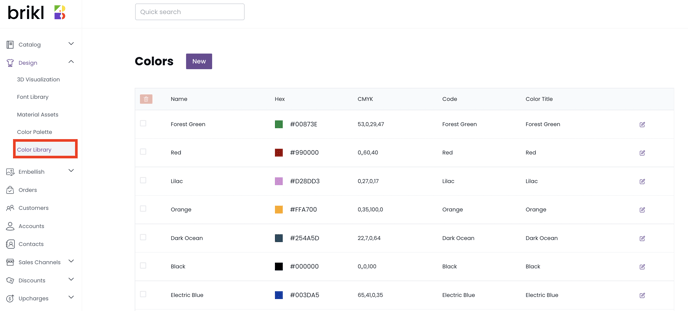
Click on the Color Library tab, then create a new palette.
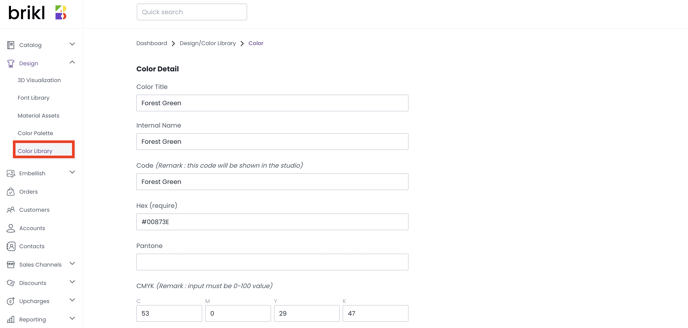
- Color Title / Internal name: This is used for reporting purposes.
- Code: This field is mandatory. It is displayed in the 3D Visualization Studio.
- HEX: This field is mandatory and is used to show the correct color on your screen.
The HEX code is needed for the web.
- In case you are also using CMYK colors, make sure to enter the correct corresponding HEX code to the CMYK code to avoid any customer surprises upon receiving the order. The easiest way to do so is to grab both the CMYK and HEX code at the same time while your design software is in CMYK mode.
- In case you're not using CMYK colors, you can simply go with HEX, and leave the CMYK fields blank
- CMYK: This field is optional and is used to show the correct color in your print file. Contact Brikl for more information.
Make sure while copying the color code that your design software is in the CMYK color mode. In Adobe Illustrator, you can change the document color mode from the file menu.
Assign a color palette
Palettes (and their associated colors) must be assigned to an element of your design. Navigate to Design > 3D Visualization > Assets > Elements.
- Toggle "is 3D element only?"
- Assign a color palette