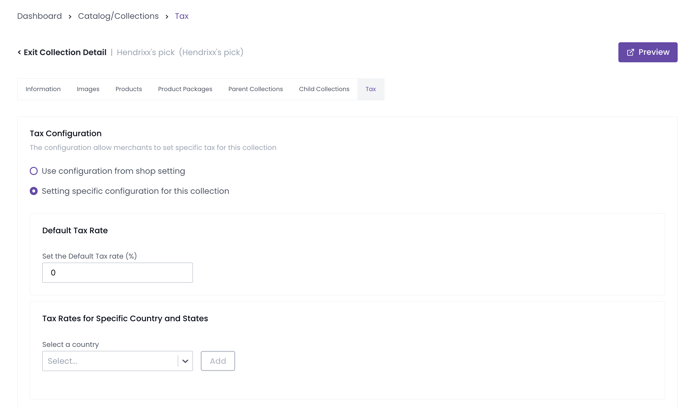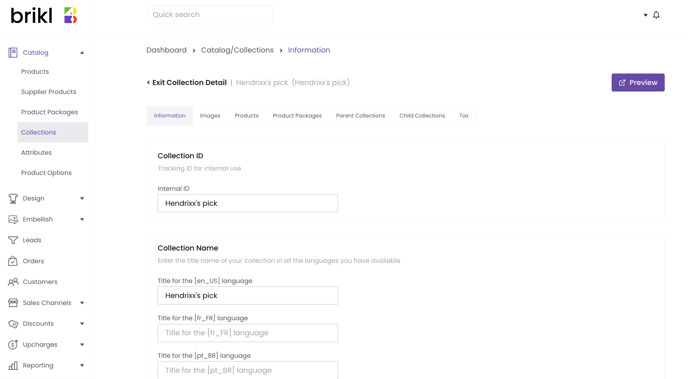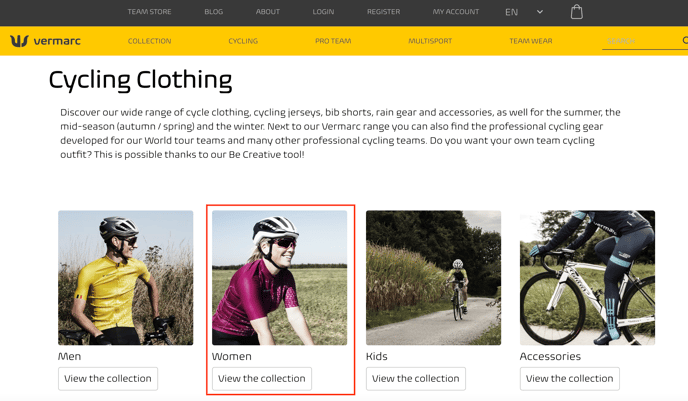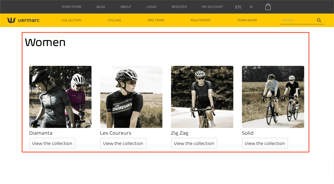Adding collection information makes it easier for your customers to find and filter your products. All while making it simpler for you to organize your store.
Skip to...
How does adding collection information work?
How does adding collection information work?
Enter an internal ID for your collection
Internal IDs are used within your organization (they're hidden from public view) and used to identify your collection. Some things to note are that internal IDs don't have to be unique and is a mandatory field.

Enter a title for your collection
A title is your collection name, appears in your storefront, and is visible to your customer. You can enter a product title in multiple languages.
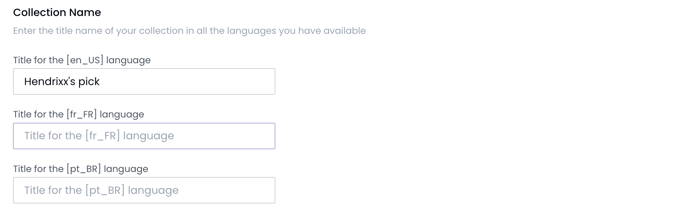
Enter a collection description
The collection description appears in your storefront, explains what your collection is and is visible to your customer. You can enter a collection description in multiple languages.
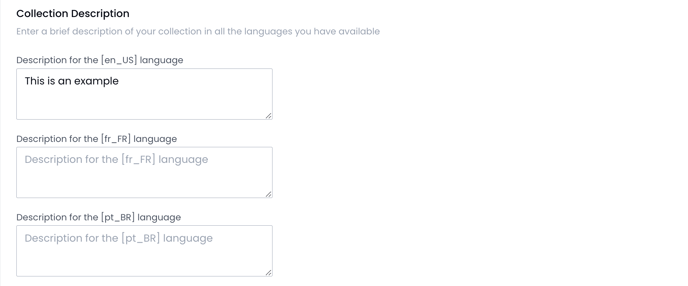
Enter a slug or custom URL
A slug is the part of a URL which identifies a particular page on a website to make it easy to read, at-a-glance. In other words, it's the part of the URL that explains the page's content. In the example ‘briklshop.com/bikes’, ‘bikes’ is the slug.
How to write a custom URL?
- No Spaces. Use "-" instead.
- No capital letters. Lower case only
For example: "short-sleeve-t-shirt”.
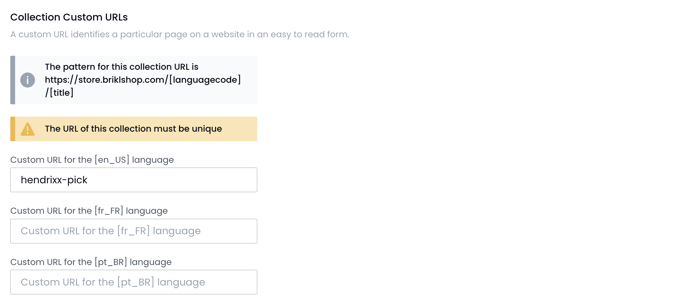
A slug must be unique. Important: if the slug is not unique (i.e. it has already been used elsewhere, the collection will not be visible)
Add collection media
Drag-and-drop an image, or upload one from your computer, to assign a thumbnail or banner to your collection.
- Banners for collections should be 1800px (16:9) and can be any file size.
- Thumbnails for collections should be 300 px (4:3) and can be any file size.
A thumbnail is highly recommended for each collection. A banner is optional.
- Dashboard
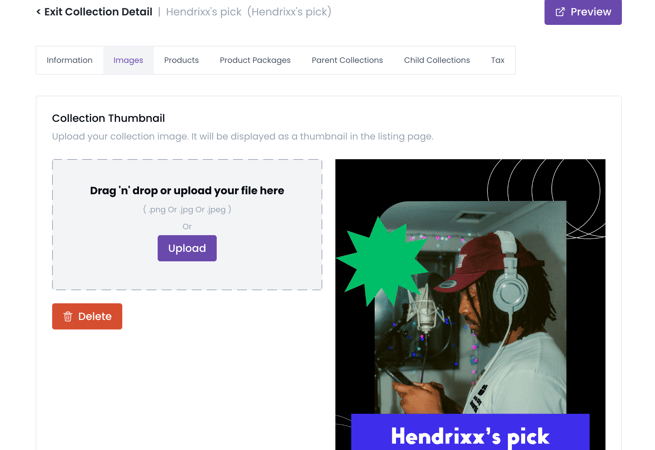
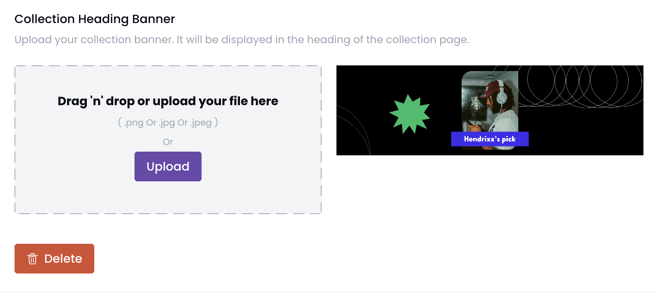
- Storefront (BRIKL Demo Site)
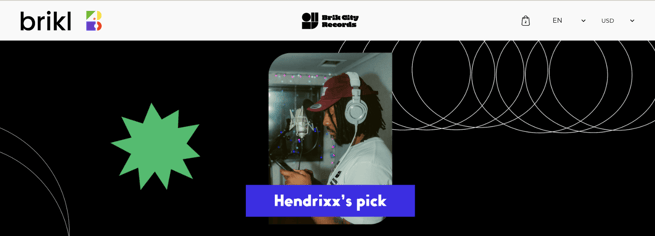
Assign a product
You can assign one or more products to a collection. Before you assign a product, you must first create a product.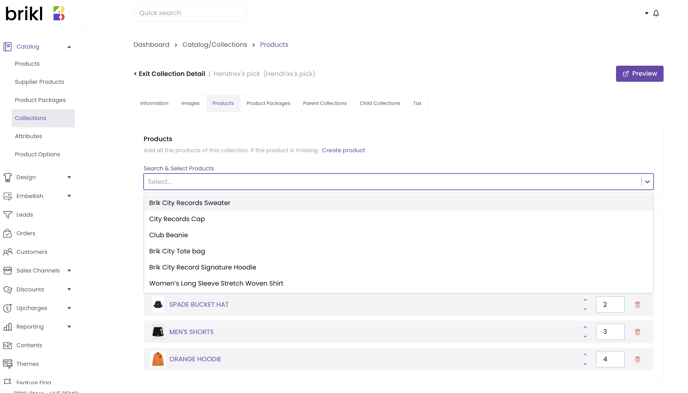
Assign a product package
You can assign one or more product packages to a collection, but before you assign a product package, you must first create a product package. Go to Catalog > Product Packages > Information to being the process. 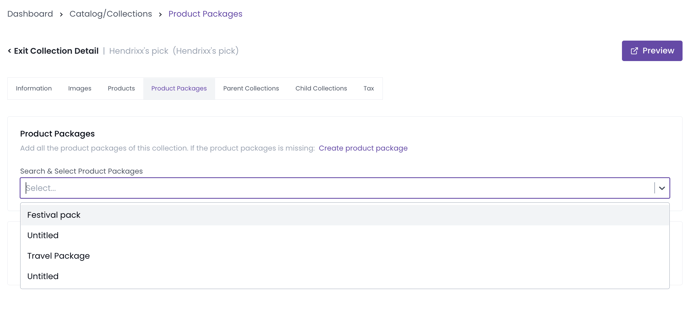
Assign a parent or child collection
You can create multi-level collections by assigning one or multiple parent or child collections. Creating a hierarchy allows customers to easily navigate across your site.
⚠️ Collection hierarchy (parent/child collections) can only be used for storefront content pages. It cannot be used for MicroStore home pages or MicroStore content pages.
- Example (Vermarc Sport):
|
Parent collections:
|
Child collections:
|
Tax settings by collection
You can set a VAT rate for your products which will be visible to customers at checkout. This is particularly useful for products that require a different tax rate.